How To Publish On Medium In Five Minutes
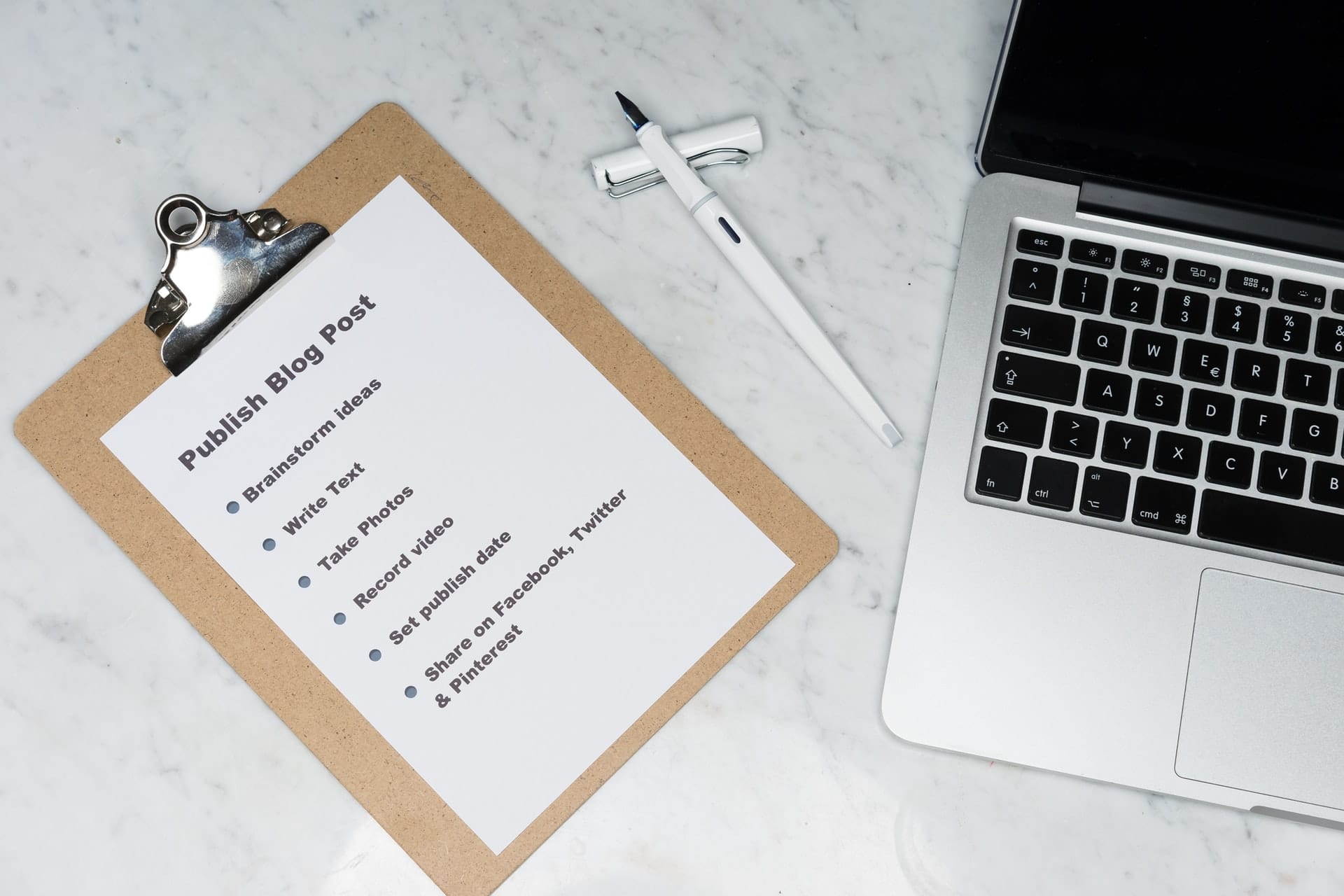
Here’s a simple step-by-step guide about how to publish on Medium.
It’s pretty easy, actually, it just takes a familiarization of the platform. Here we go (with pictures!) :)
1. Make A Profile
First step is to go make a profile.
Do that by clicking on the “Get Started” button up at the top.
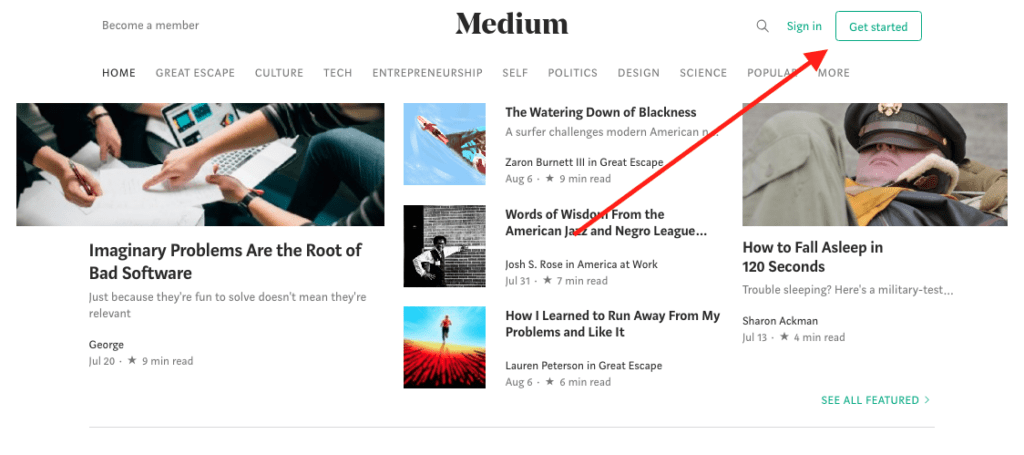
The next page asks you to create a Medium profile with either your Facebook or Google account. Pick whichever one that makes sense, and move on.
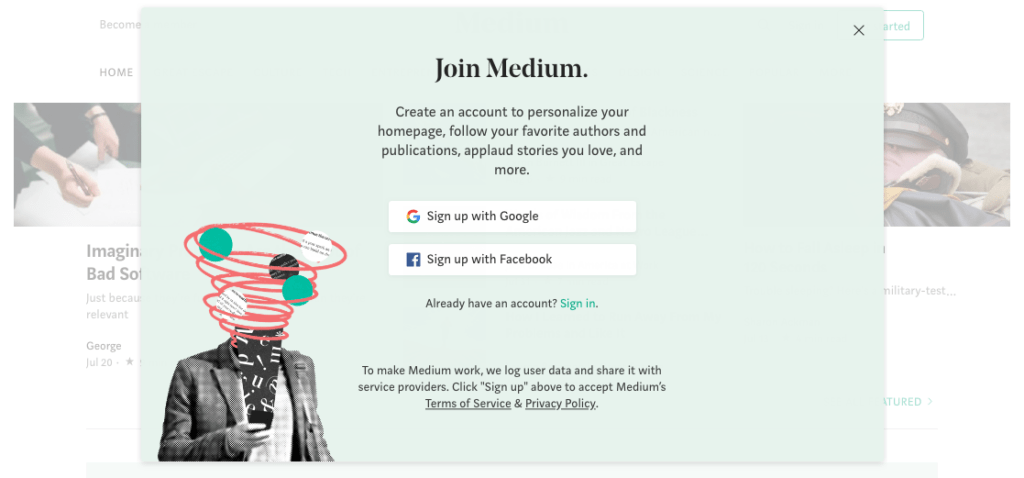
You’ll see a bunch of screens over the next few seconds, and then you’ll finally decide which topics to “follow.”
Once you get through that, you’ll land on the Medium homepage. From there, click on your profile picture in the top right, a dropdown menu will appear, then click “Profile” in the drop down menu.
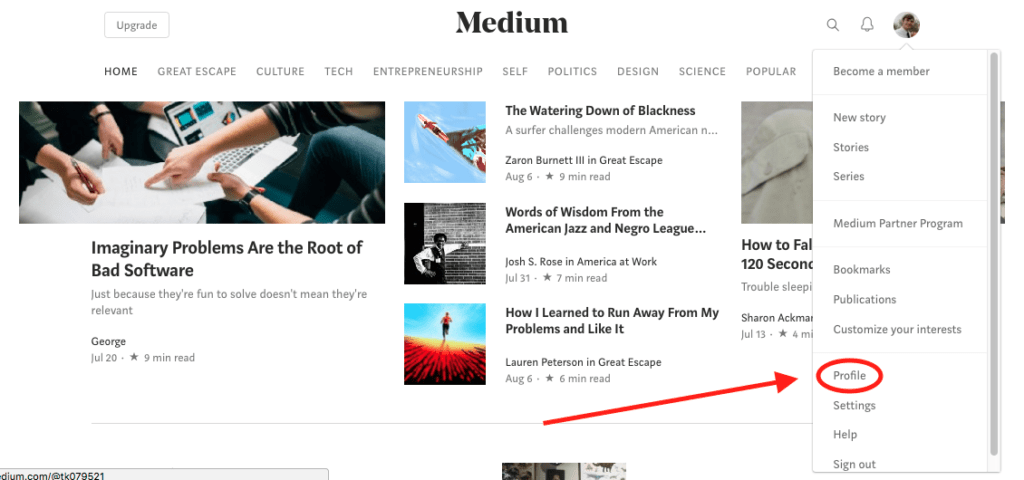
On the next screen, click “Edit Profile.” That will let you customize your name, description, profile picture, and everything else.
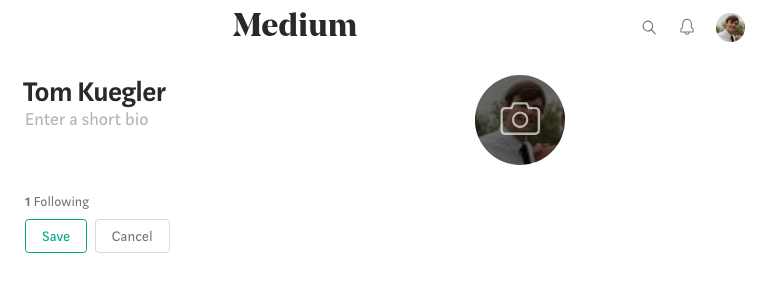
Once you’re done, you’ve properly set up your Medium profile. Next step is to start posting.
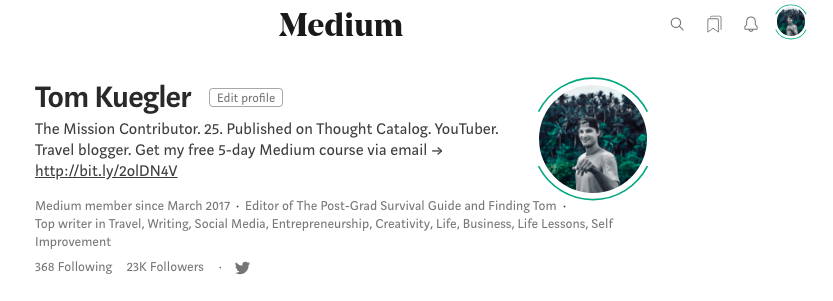
2. How To Publish On Medium
Remember that drop down menu we just saw? Click on your profile in the top right, and the menu will suddenly appear. From there, click “New story.”
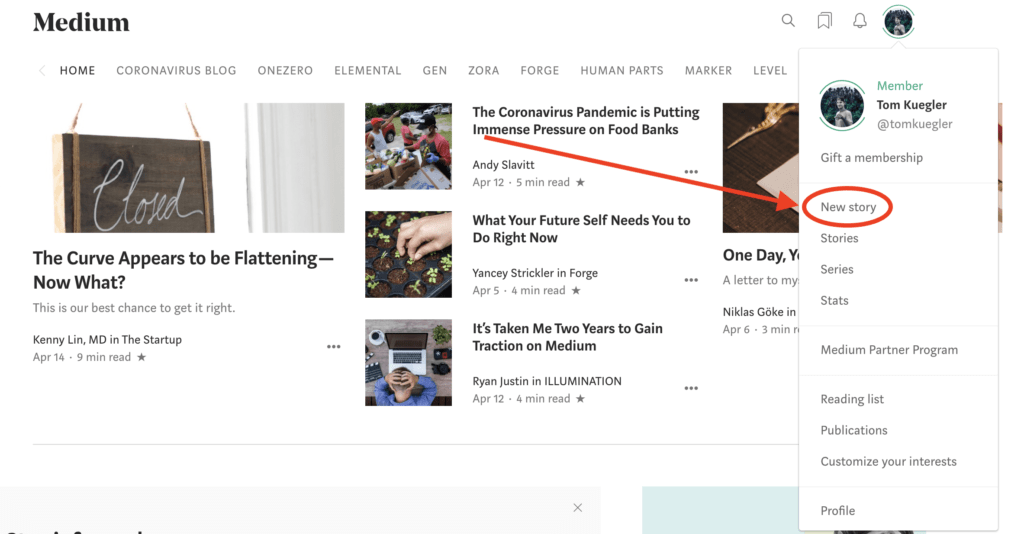
Now we’re going to get taken to the wonderful Medium CMS (Content Management System). Tom, in English please? Oh, sorry. It’s simply the window in which you write your story. It’s a blank white page with endless possibilities. I always write my title first, then I press “Enter” and start writing my story.
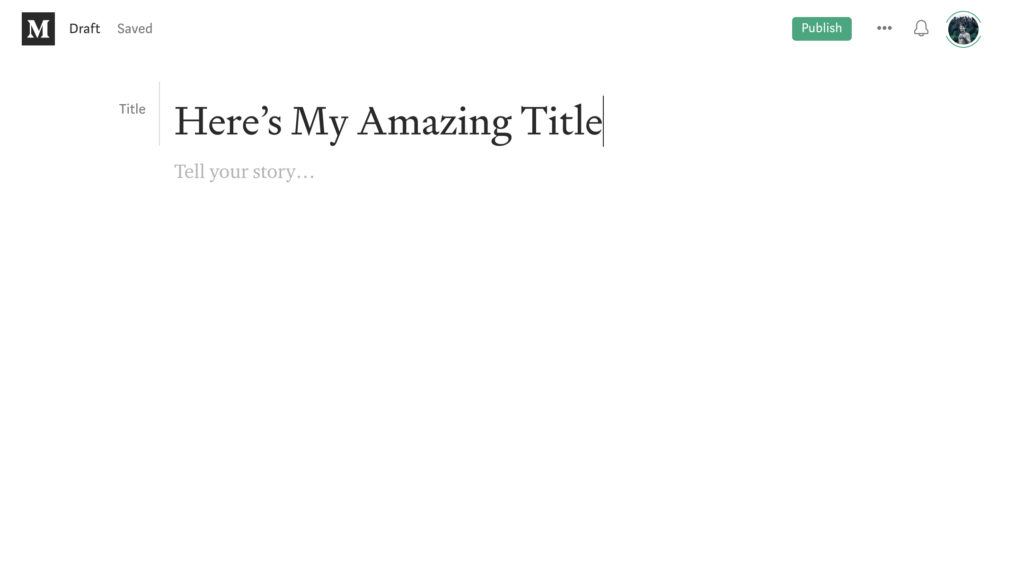
To add a cover photo on Medium, simple press the “+” button on the left hand side, hit the magnifying glass, and type in whatever keyword makes sense (demonstrated in a .gif below). Medium has this cool deal with Unsplash where you can search for stock images through Medium directly.
Press enter, select your favorite image, and you’re done.
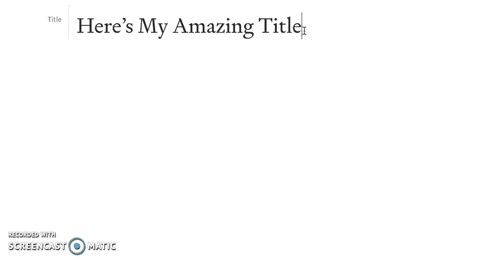
From there, you begin to write your story. There’s just a few formatting things I want to go over with you to keep in mind. To create titles, quotes, or add links, simply highlight a batch of text, and wait for a black rectangle to pop up. That black rectangle has a bunch of icons inside there. The Big and Small T are for titles, the quote icon is for quotes, and the chain link icon is to add a link.
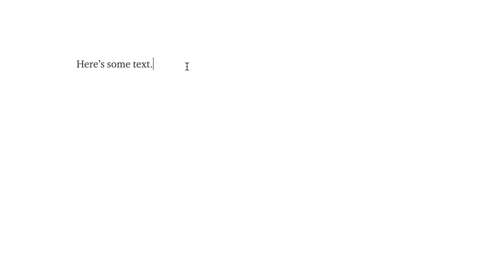
That’s really all you need to know. From there, you just write your blog post. When you’re done and ready to publish on Medium, then scroll all the way to the top and press “publish.”
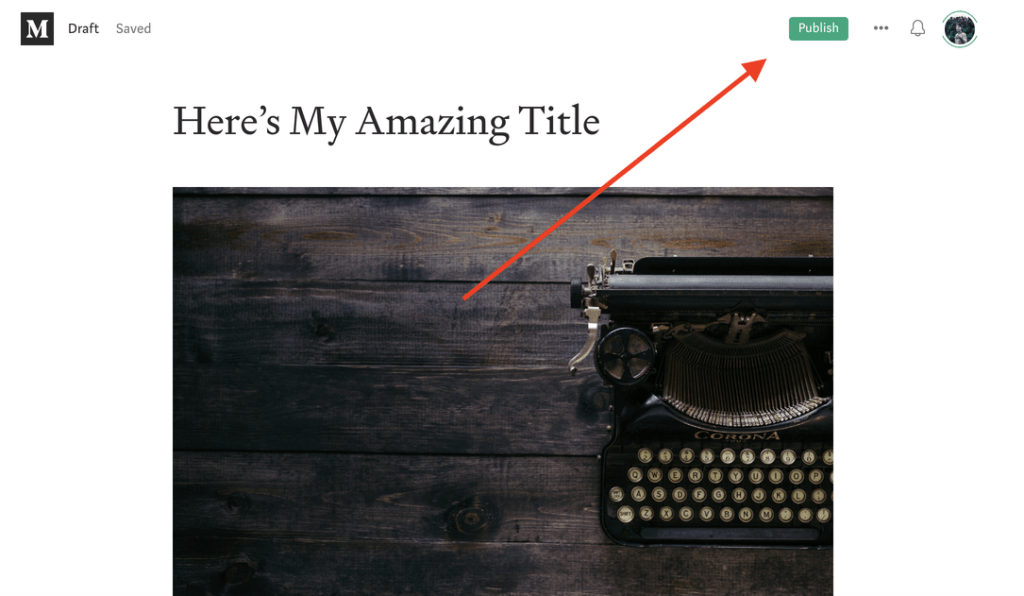
Then you’ll see a screen where you can add some tags. Add five (try to aim for tags that have a lot of followers), and hit PUBLISH NOW.
One thing I would keep in mind if I were you is that Medium publications mean a whole lot. I’d seriously recommend you get into 4-5 publications and submit every new story you write to them. I talk about how to do that here.
That’s how to publish on Medium!