Posting On LinkedIn Mobile: A 5-Minute Crash Course

Posting on LinkedIn mobile is actually super easy and intuitive. You can post videos, pictures, text, or even articles straight through the app. Ready to learn how it works?
Here’s a crash course about posting on LinkedIn mobile.
How To Post A Status Update On LinkedIn Mobile
All you need to do is open the app, and hit the “+” button on the very bottom of the page.
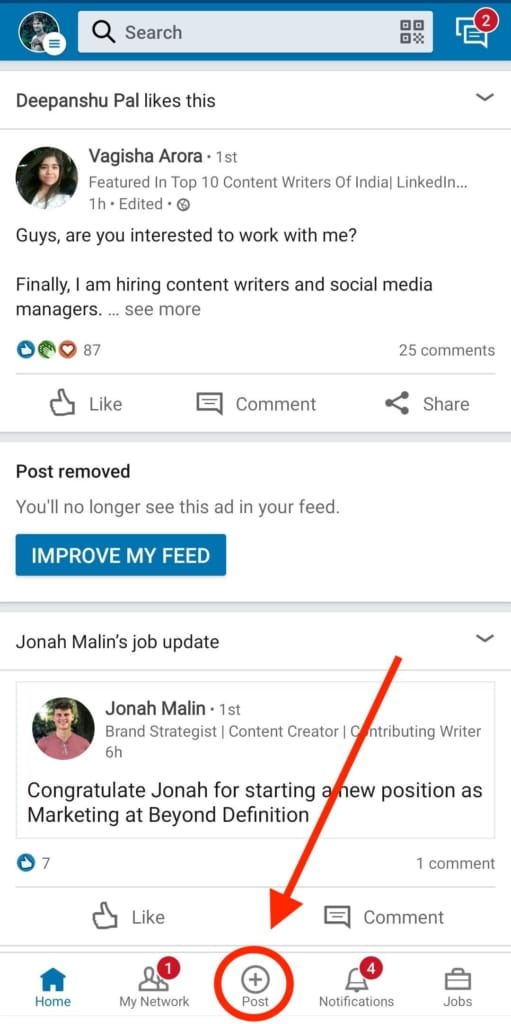
Then, you’ll be on a screen that looks a lot like this, and it’s here that you can write in your status update, and press publish in the top right.
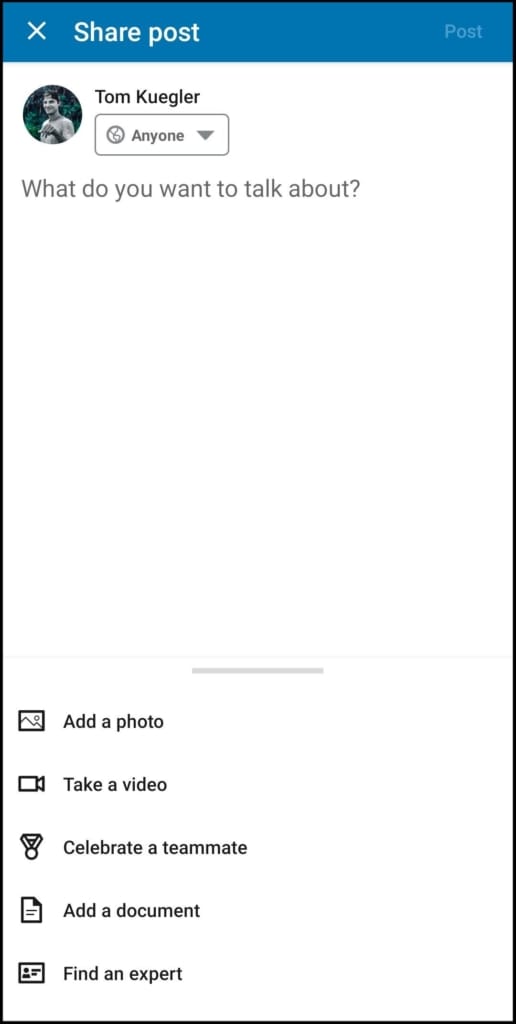
How To Post A Picture On LinkedIn Mobile
Posting a picture is actually much more intuitive on the LinkedIn app than it is on a computer. Hit the “+” button again from the homepage, and then click “Add a photo” from the menu options below.
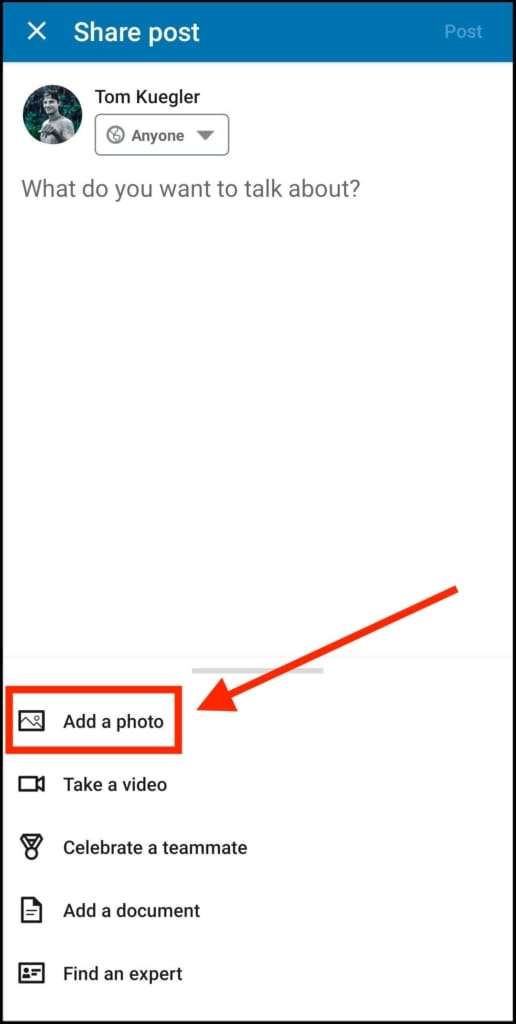
From there, all you need to do is choose a photo from your phone and it will automatically auto-populate the frame.
There’s also a moment where you can add a sticker to the image right after you select it from your phone’s gallery. I never use the stickers on pictures, so do what you like in this situation.
Hit “Publish” whenever you’re ready!
How To Post A Video On LinkedIn Mobile
It’s the same drill as before, except you hit “Take a video” from the below menu instead of “Add a photo.” From there, you can either add a video you’ve shot already by hitting the Gallery icon in the bottom left, or you could shoot a whole mobile video within the app. I highly recommend shooting your video outside the app, because sometimes I’ve recorded videos and the App crashes halfway through uploading them.
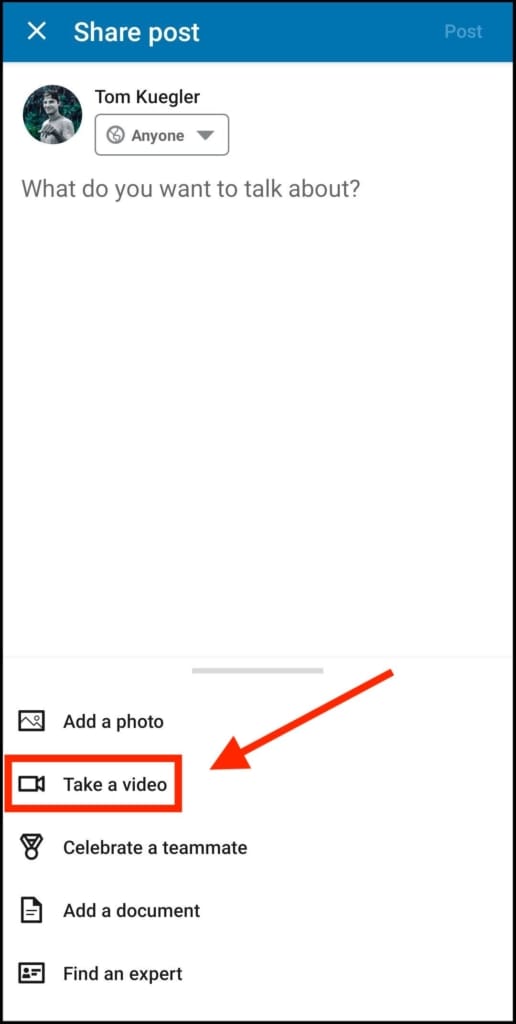
You can also add stickers or titles to your videos before you upload them. I HIGHLY suggest you add a title. That can significantly effect the amount of views your video generates.
How To Post Other Things On LinkedIn Mobile
From the “Add a post” main screen you’ll also see a few prompts like “Celebrate a teammate,” “Add a document,” and “Find an expert.”
I’ll leave it up to you to tinker with these added features. I’ve never used any of them before, and I assume most people when posting on LinkedIn mobile will be in it for pictures, videos, or status updates.
That’s my five-minute crash course about posting on LinkedIn mobile!