Where Are The LinkedIn Hashtag Analytics? (5-Minute Guide)
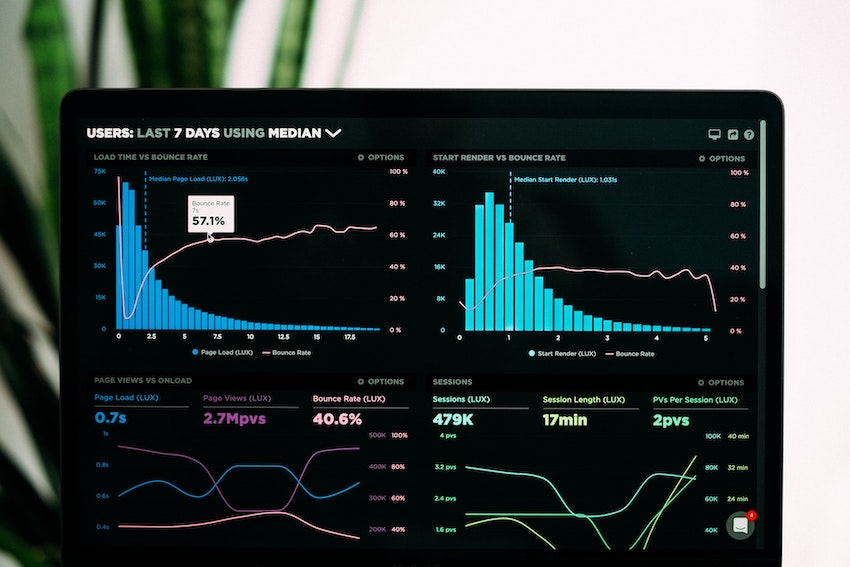
LinkedIn hashtag analytics are pretty much non-existent. Hence, why you’re searching for it online right now. Wouldn’t it be nice to see just how many people are discovering your profile from hashtags, like Instagram (pictured below)?
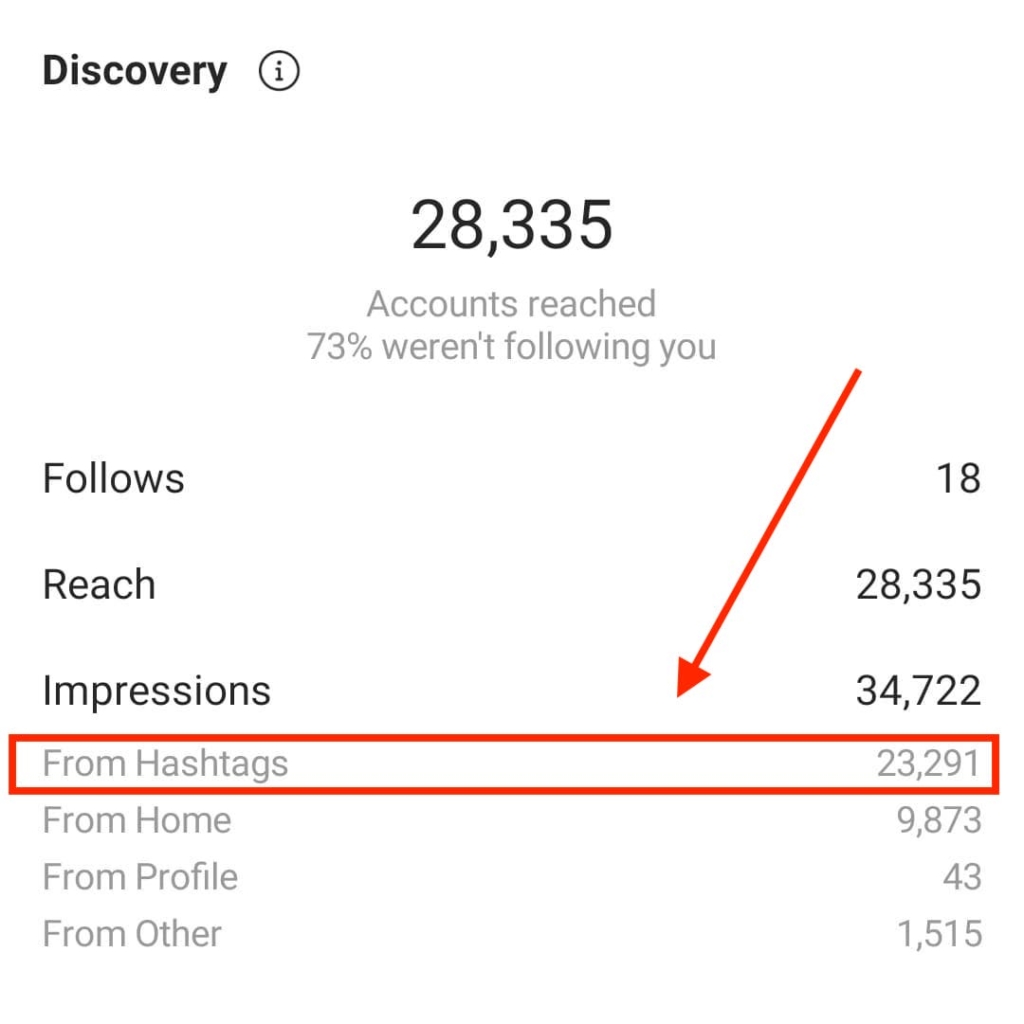
Even though there is no dedicated place to view your LinkedIn hashtag analytics, I can give you every way to somewhat track whether your post has been trending, and whether you’ve received a big bump in traffic because of it.
Let’s talk about it.
#1. “Your Post Has Been Trending” LinkedIn Message
Sometimes you’ll get messages like this that say your post has been trending in ____________ :

That’s pretty much where the LinkedIn hashtag analytics starts. If you get this message in your LinkedIn notifications, it means your post is trending and likely seeing a bump in traffic at the moment.
But where does that traffic come from?
Well, either people are going to search your hashtag in LinkedIn and see a newsfeed scroll of top posts in that hashtag, or they’re going to get it directly in their newsfeed.
On the right hand side of your home screen on desktop, you should see a box that says “Add To Your Feed,” along with a few hashtags. It looks like this:
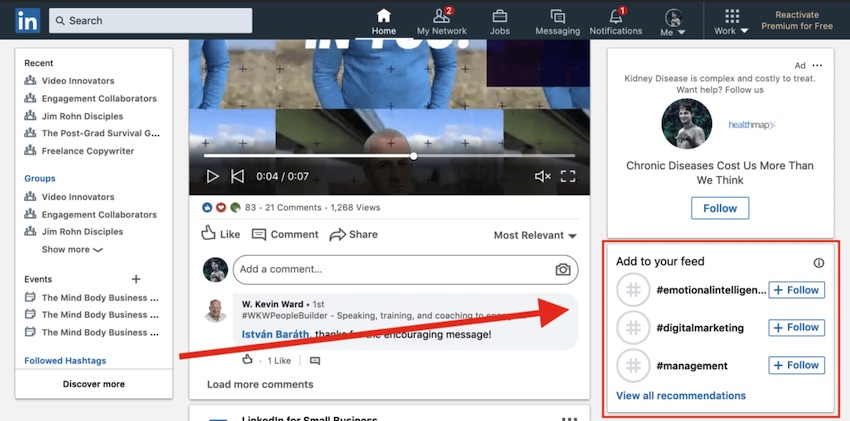
This shows us a glimpse inside how LinkedIn hashtags work. The more people who follow a hashtag, the more people who you could possibly get in front of.
#2. Check The View Counts
If you’re like me and check your view counts like a hawk, then you could possibly notice any significant jump in traffic and attribute that jump to hashtags.
For instance, if your post has received 1,000 views in the first 48 hours, and then all of a sudden gets 3,000 more views overnight, you could likely attribute that to hashtag activity.
#3. Click The “______ Views Of Your Post In The Feed” Button
Right below all of your picture posts and status updates, you’ll see a message that says “______ views of your post in the feed.” This is basically just showing you how many views your post got, total.
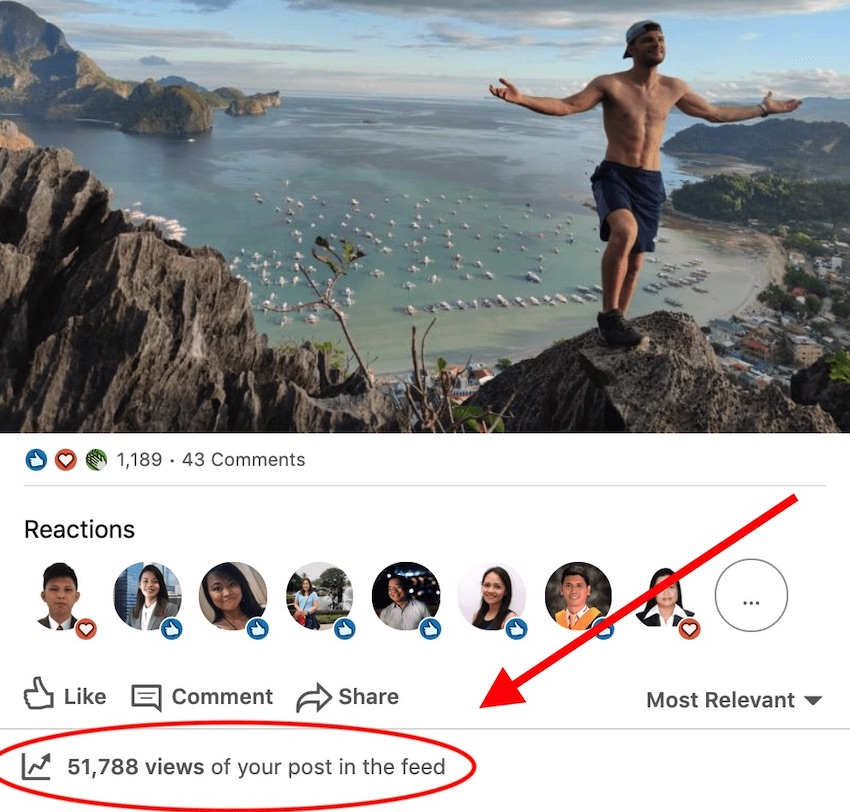
If you CLICK on that message, a screen like this will pop up:
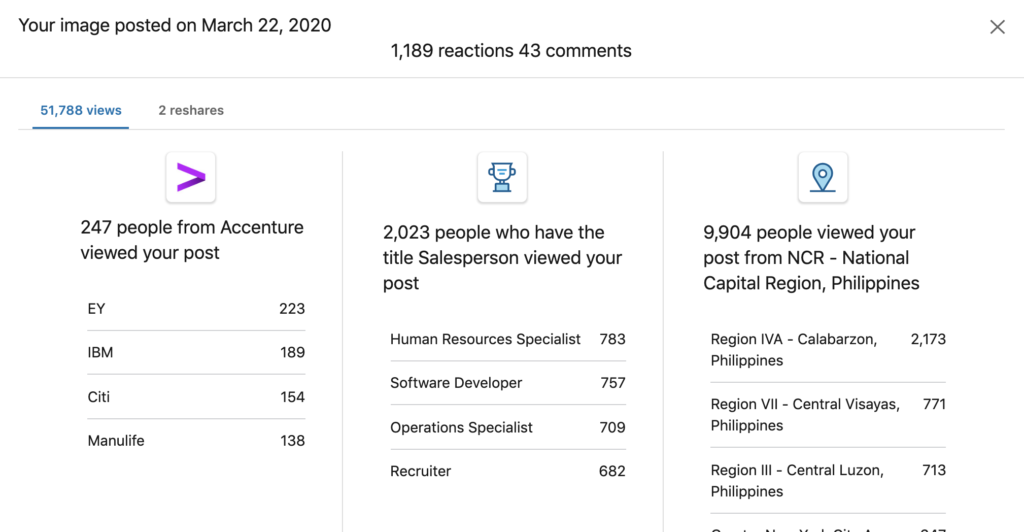
This won’t show you how many people discovered your post by hashtags, but this information may be useful for you, right?
#4. Visit Your “Private Dashboard”
On your profile page, there’s a little section called “Your Private Dashboard”
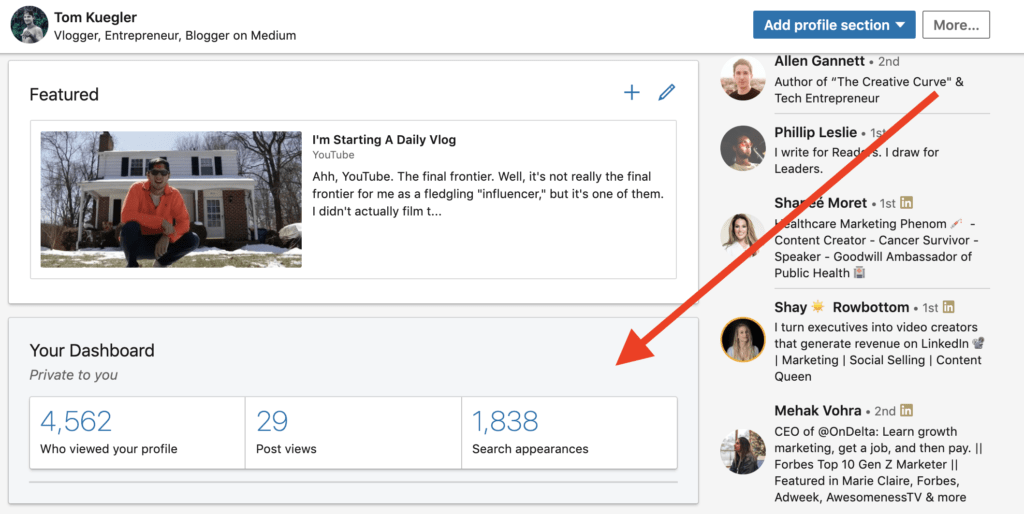
If you click in to any one of those blue numbers, you’ll get taken to different screens that show you some more LinkedIn analytics. These have nothing to do with hashtags, but maybe if you see a “bump” in the number of people who have viewed your profile at the same time as a semi-viral post, then you can attribute that bump to hashtags and formulate some sort of number on your own.
In a nutshell, that’s how you can estimate your LinkedIn hashtag analytics.