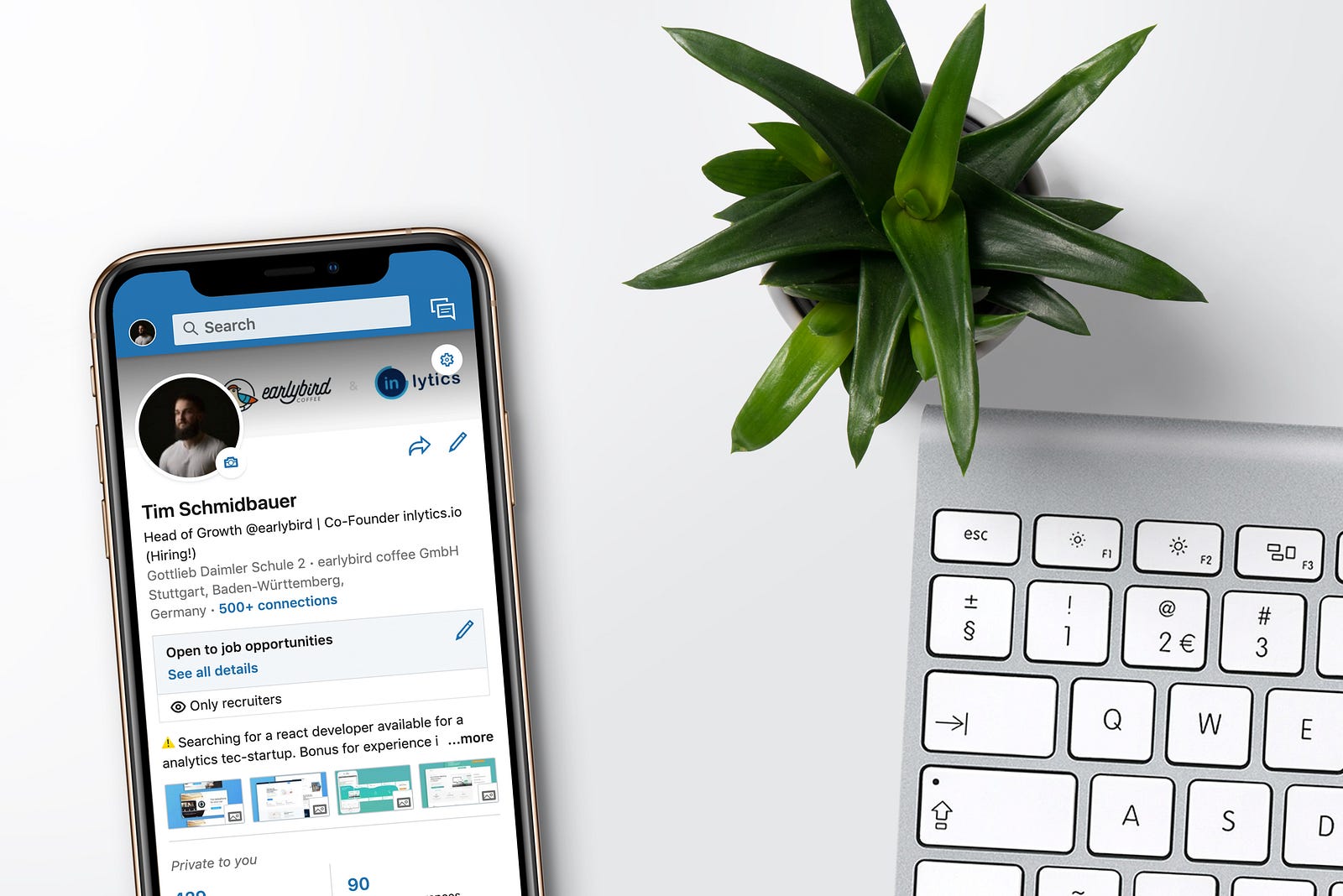How To Remove Connections On LinkedIn (And On The Mobile App)
Okay, so for whatever reason you want to know how to remove connections on LinkedIn.
If you’re looking to grow your following there, asking how to delete connections on LinkedIn sounds sacrilegious.
However, there may be real times when you want to delete LinkedIn connections, like if somebody’s being a troll, or if you want to do some “spring cleaning” on your follower list.
This will be an in-depth guide on how to remove connections on LinkedIn.
We’ll also cover:
- How to mass remove connections on LinkedIn
- How to remove a connection on LinkedIn mobile
- How to remove pending connections on LinkedIn
Let’s get into it, shall we?
How To Remove Connections On LinkedIn’s Desktop Site
Learning how to delete connections on LinkedIn from the desktop site is actually really simple.
First, select “My Network” at the top of the screen, pictured below.
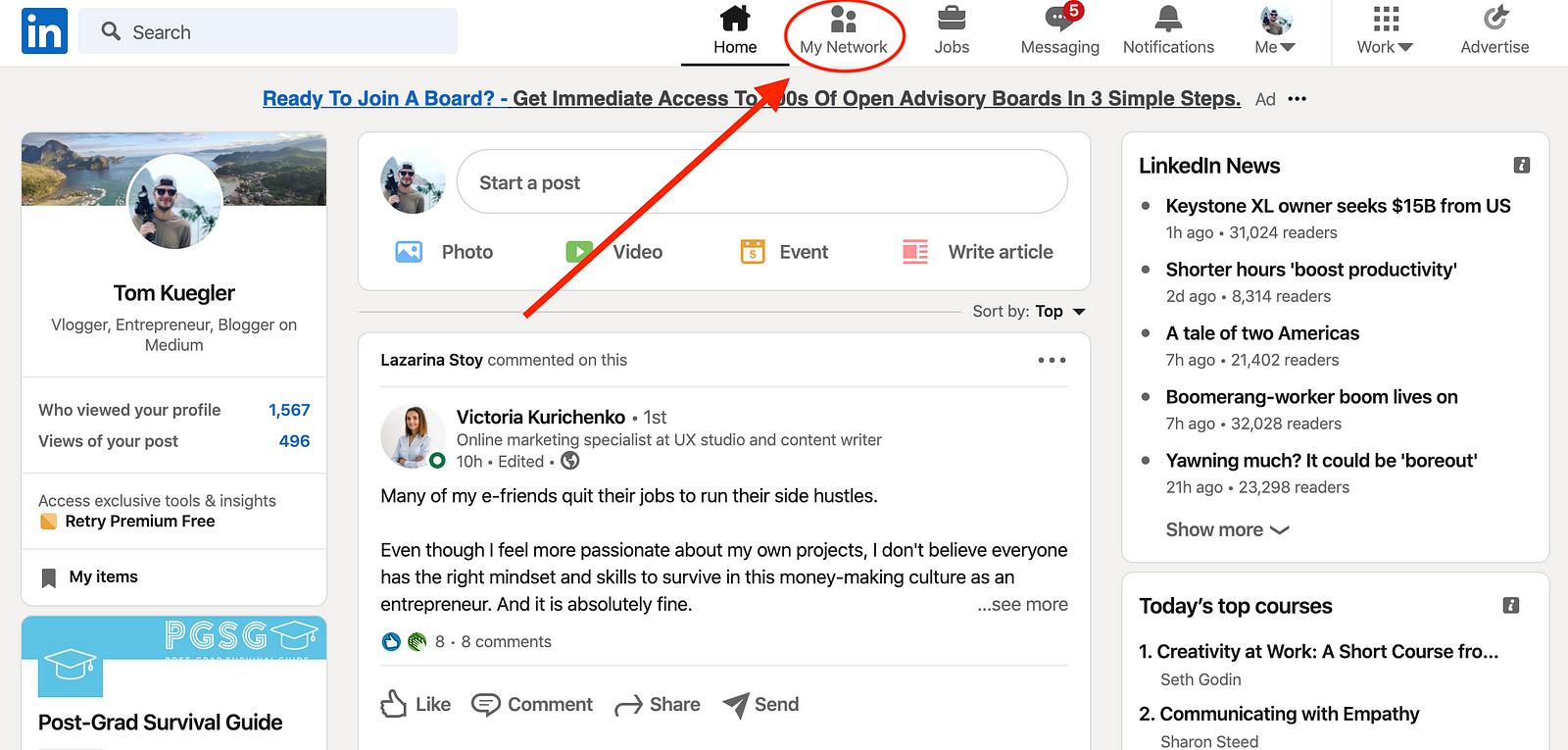
Next you’ll come to a screen that looks like this one (below). You’ll want to select “Connections” from the menu on the left hand side.
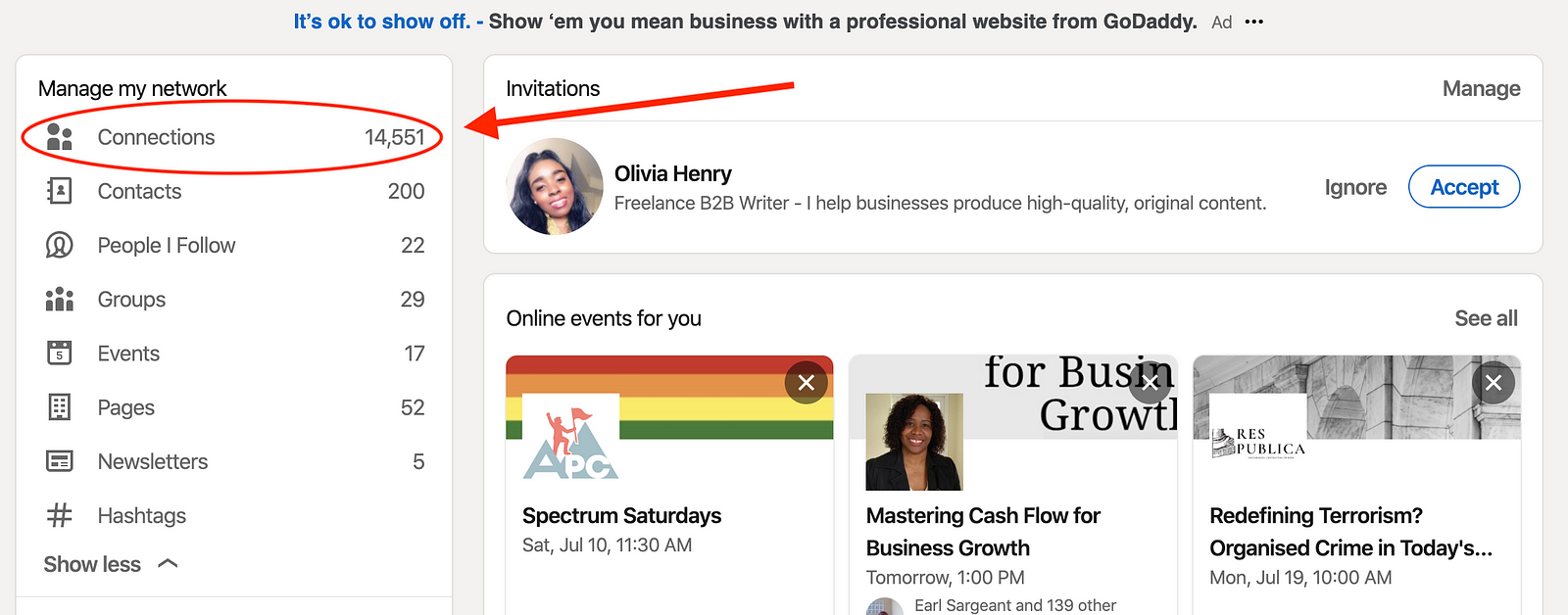
Great, after selecting that option, you’ll be taken to a screen showing you all your LinkedIn connections. It has a search bar and a “Sort By” option that allows you to sort the entire list by “first name,” “last name,” or “recently added.”
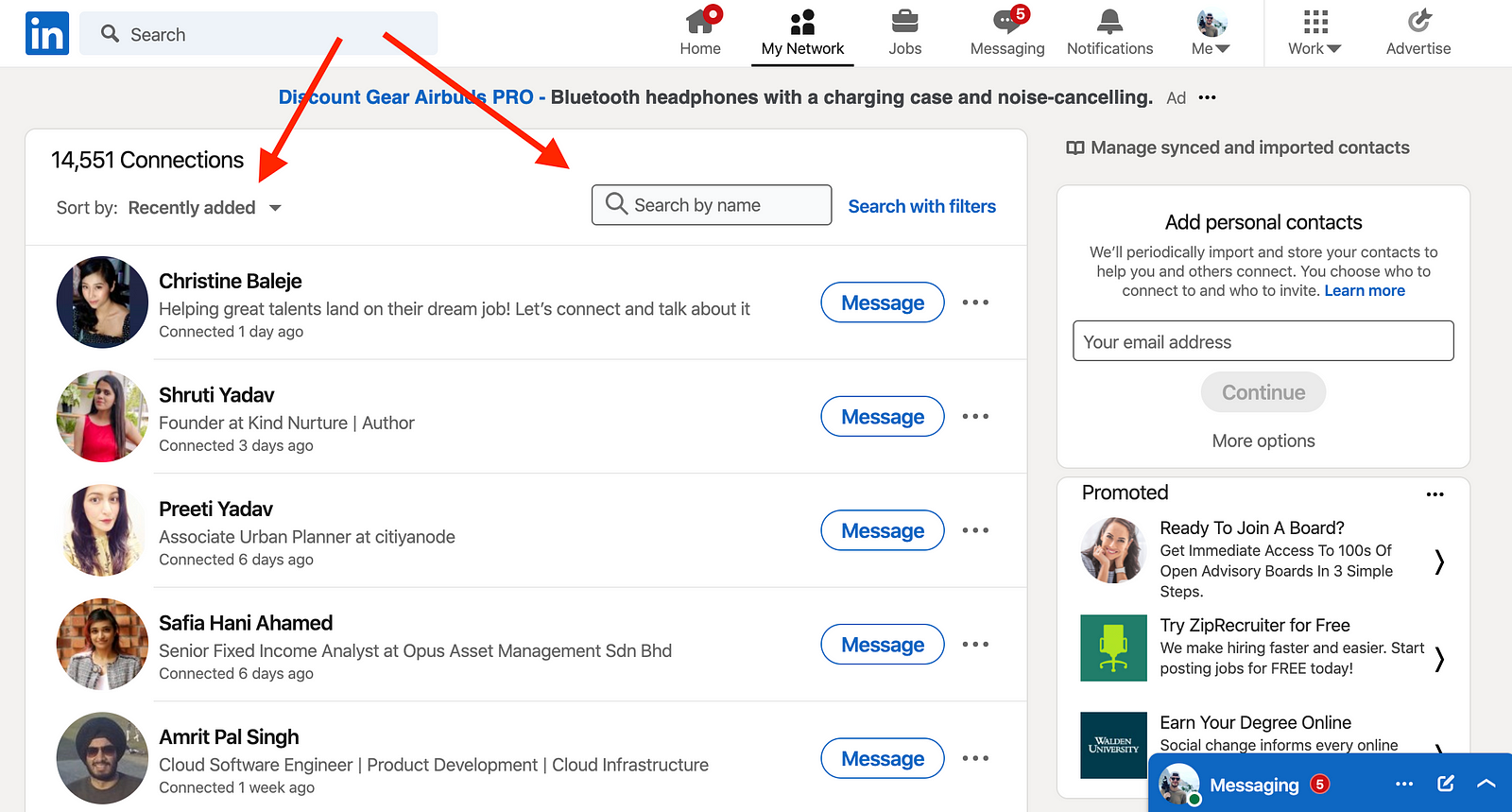
When you want to delete LinkedIn connections, just click on the three dots next to the name of the person you want to delete, and select the “Remove connection” option.
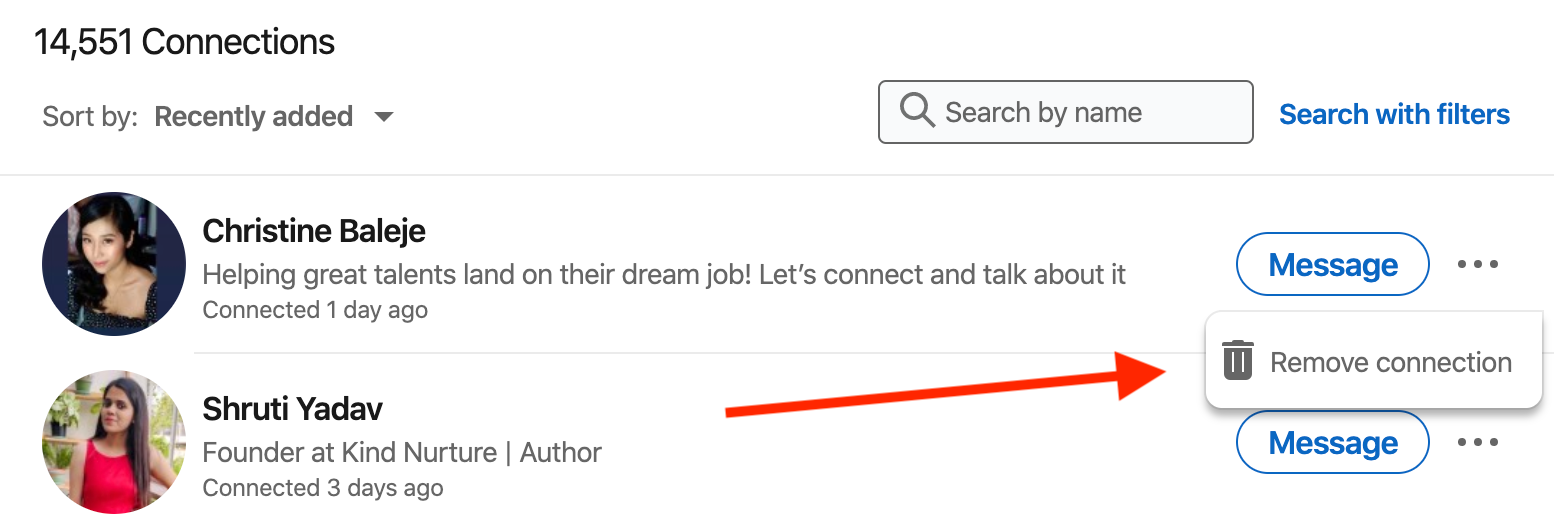
Wa-la. That’s how to remove connections on LinkedIn’s desktop site.
Oh, one more thing. If you select the “Search with filters” link on this same page, you’ll be taken to a pretty cool page that allows you to get more granular in your searches (pictured below).
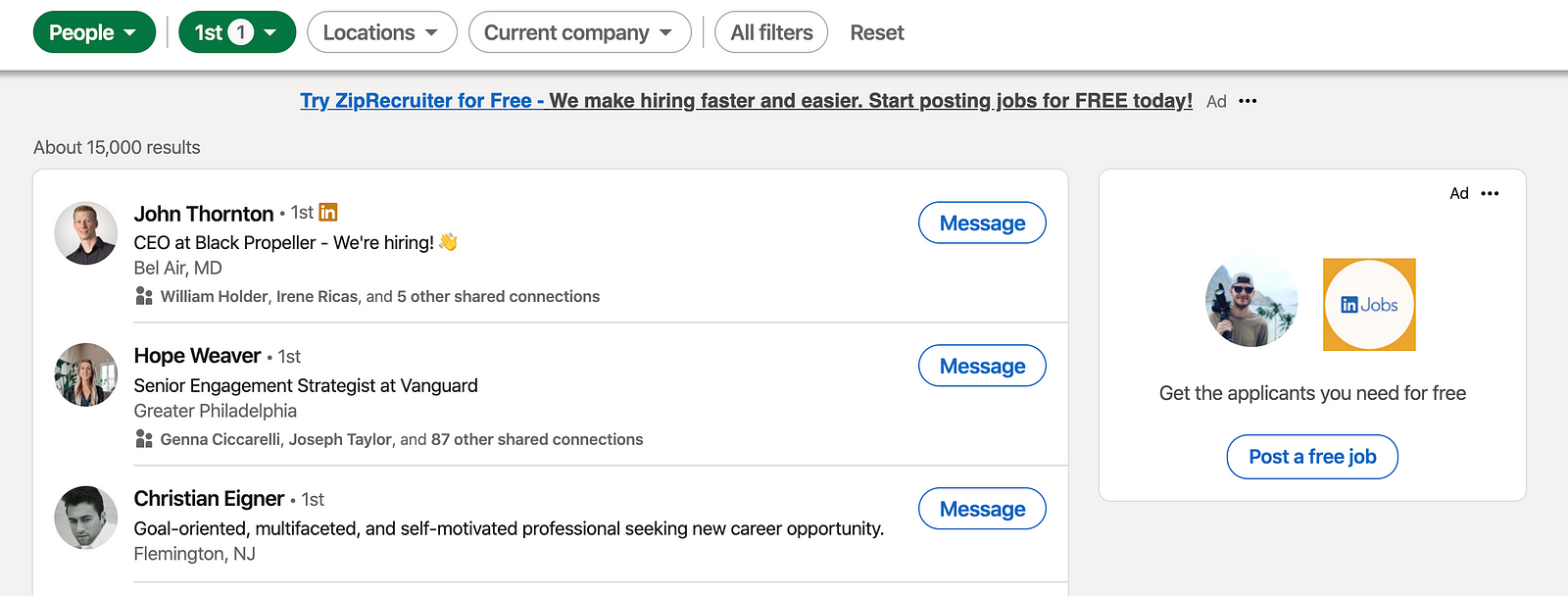
There’s what the next page looks like. You can search by location, connection level, company, and by person, group, job, etc.
That’s worth knowing about if you want to get more granular with deleting LinkedIn connections.
How To Remove A Connection On LinkedIn Mobile
Alright, let’s go over how to remove a connection on LinkedIn mobile for those of you who want to do this on your phones.
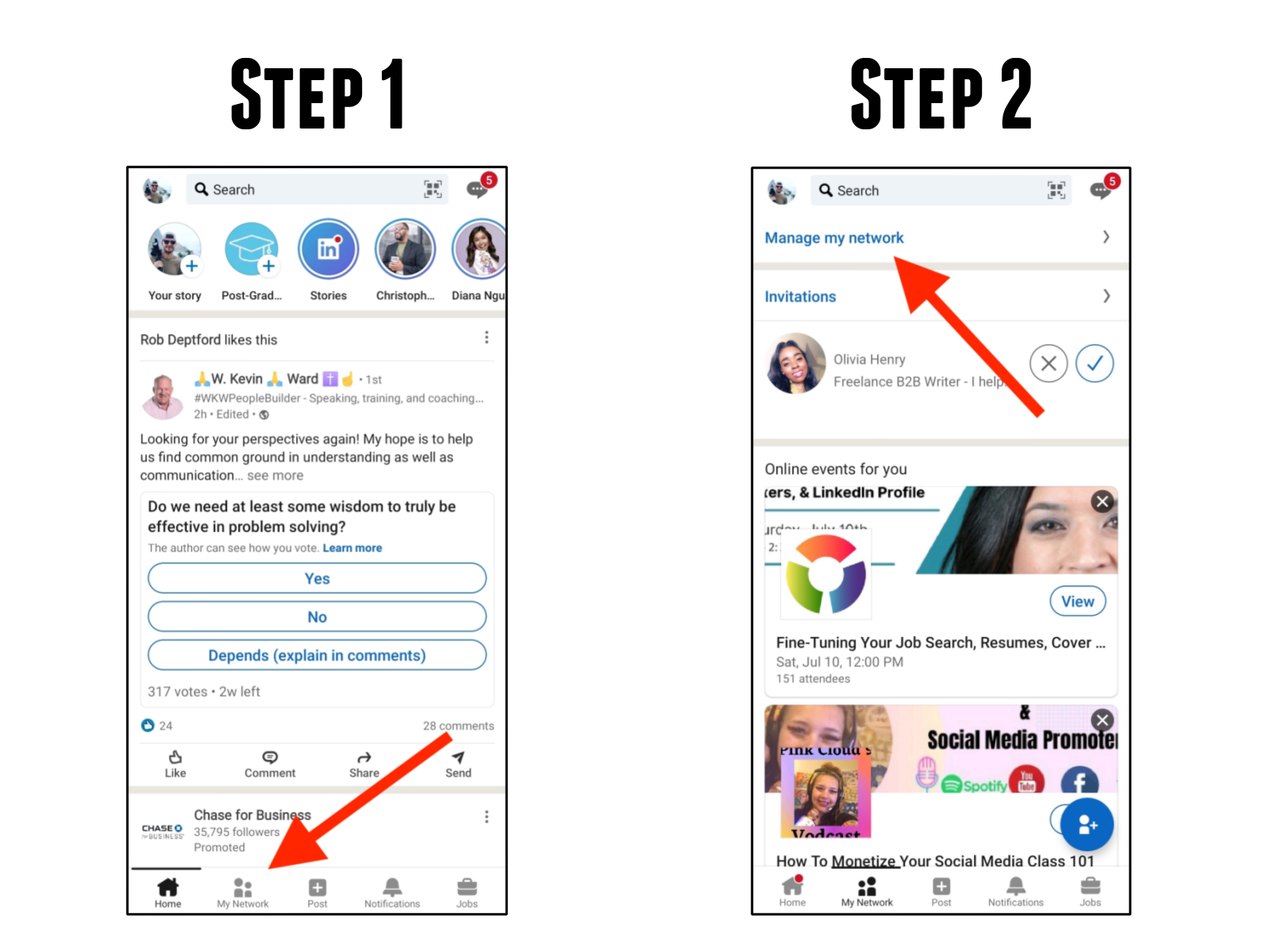
First off, on your LinkedIn app’s homescreen, you’ll see a “My Network” shortcut that looks like the one on the desktop site. Click on it.
On the following screen (step 2 pictured above), click “Manage My Network.”
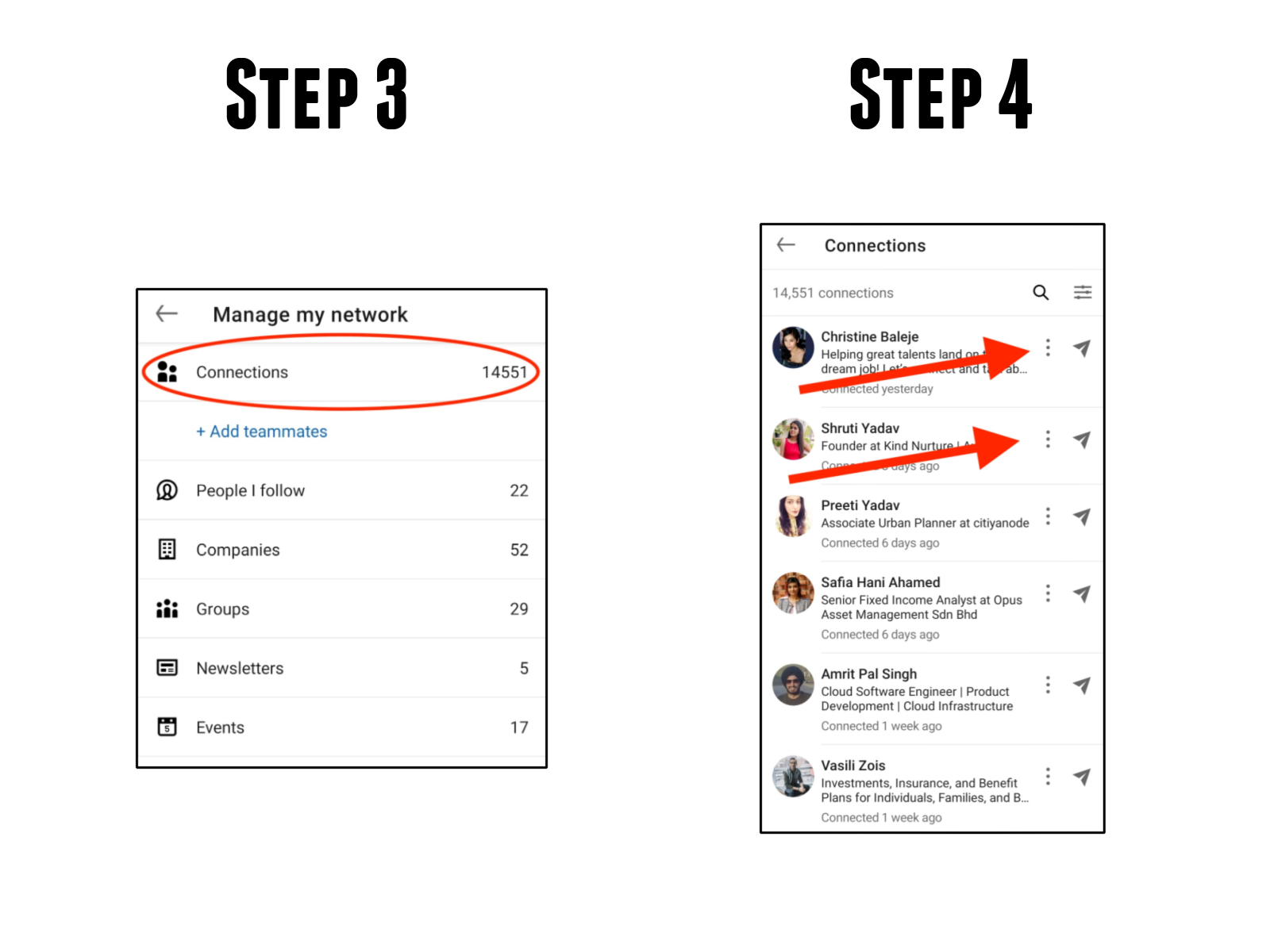
On the following screen you’ll see “Connections” at the very top. Click on that to be taken to the final screen (pictured in Step 4).
In this window you’ll be able to remove connections on LinkedIn mobile by selecting the three dots next to each name, then selecting the “Remove Connection” option that appears at the bottom of the screen.
It’s that easy.
That’s how to remove a connection on LinkedIn mobile.
How To Mass Remove Connections On LinkedIn
Now that we know how to remove connections on LinkedIn, let’s talk about how to mass remove connections on LinkedIn.
Is this even possible?
Not really. The methods I’ve shown you are the fastest way to delete LinkedIn connections. You can’t, say, click a bunch of checkboxes then mass remove connections.
You will have to remove connections one by one, unfortunately.
Here’s one quick tip for how to mass remove connections on LinkedIn..
Opt for doing this on your mobile app. It’ll be faster to use your thumbs to remove each connection.
Here’s one more tip: Hire someone to do this for you if you have to remove thousands of connections at once.
You can likely hire a virtual assistant to take care of this for you.
How To Remove Pending Connections On LinkedIn
Okay, let’s finally talk about how to remove pending connections on LinkedIn. Let’s say that you’ve sent out a bunch of connection requests to people who have liked your recent content (something I urge everyone to do).
If you send out hundreds every month, you’ll most certainly have a bunch of pending requests.
To find them, follow this tutorial.
Keep in mind this has nothing to do with how to remove connections on LinkedIn and everything to do with deleting pending requests only.
So go to “My Connections” again.
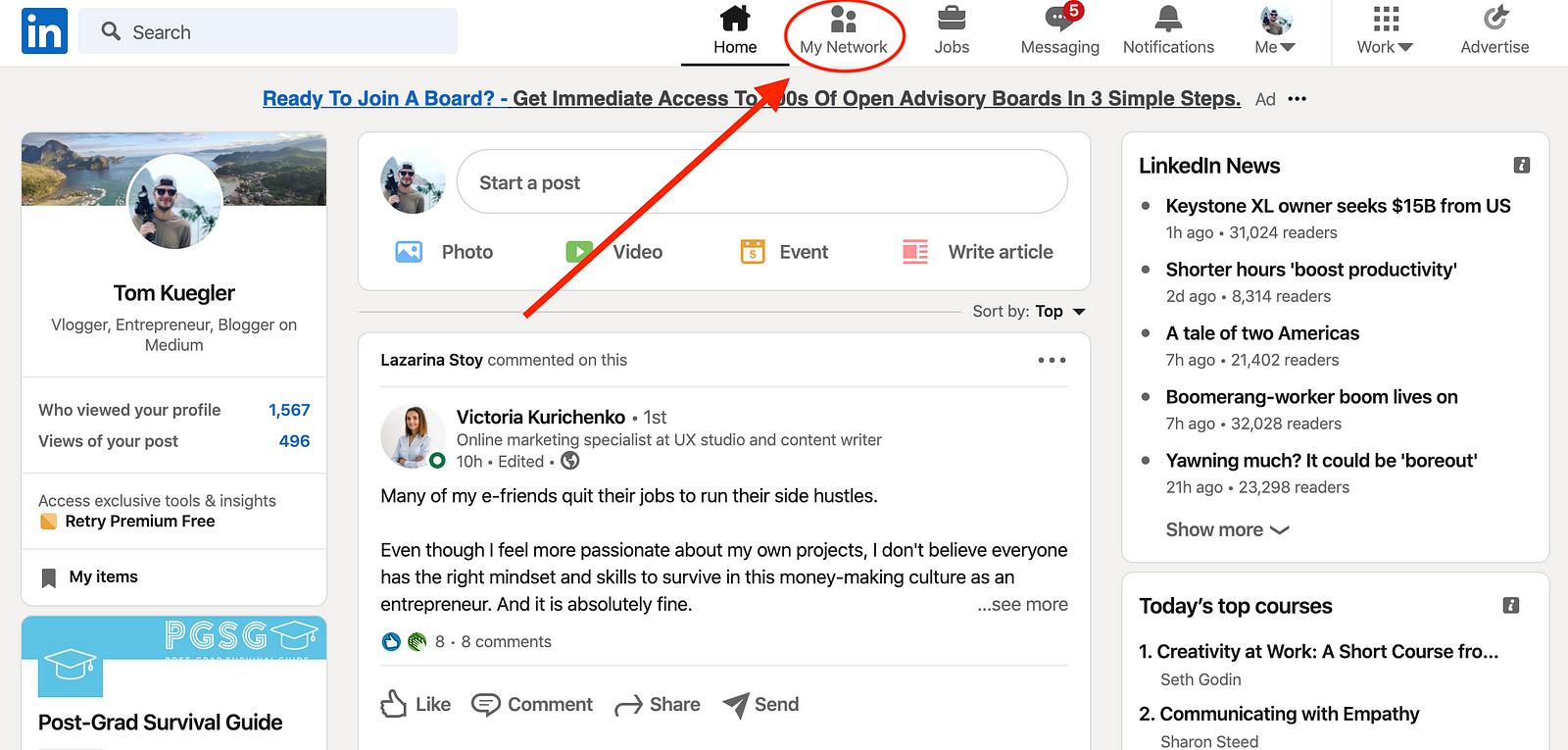
Great, now instead of clicking on the “Connections” tab on the left hand side, click on the “Manage” button instead of your Invitations tab.
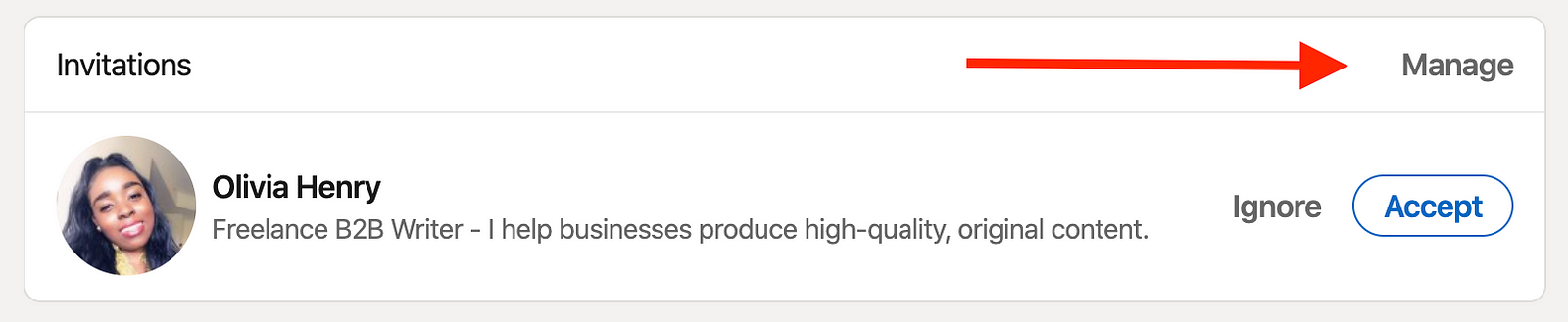
Great, from here you can manage both your incoming and outgoing connection requests. “Received” is obviously requests people have sent to you. “Sent” are connection requests you’ve sent to other people.
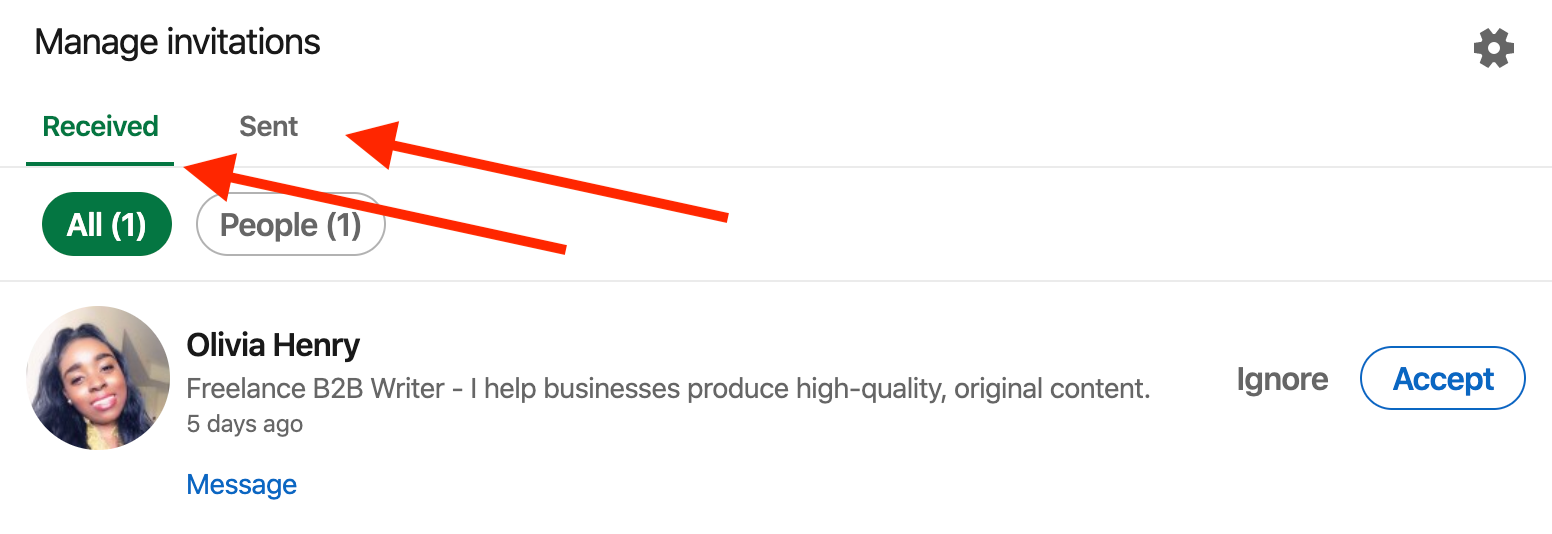
Under the “Received” section, simply press “Ignore” to the ones you don’t want to connect with.
If you want to withdraw connections sent to other people, select the “Sent” tab and click “Withdraw” next to the names of the folks you want to withdraw your connection request from.
That’s pretty simple, right?
That’s how to remove pending connections on LinkedIn.
That’s How To Delete Connections On LinkedIn
Well, that’s everything you need to know about how to delete connections on LinkedIn. If you want to learn how to gain more meaningful connections on LinkedIn by creating great content and having posts go viral, I suggest reading this 15-minute mega post I wrote about how to grow on LinkedIn.
I hope it helps you.
That’s everything you need to know about how to remove connections on LinkedIn.