How To Post A Video On LinkedIn In Under 5 Minutes
Let’s go over how to post a video on LinkedIn. But first, let me tell you a story, starting with the picture below.
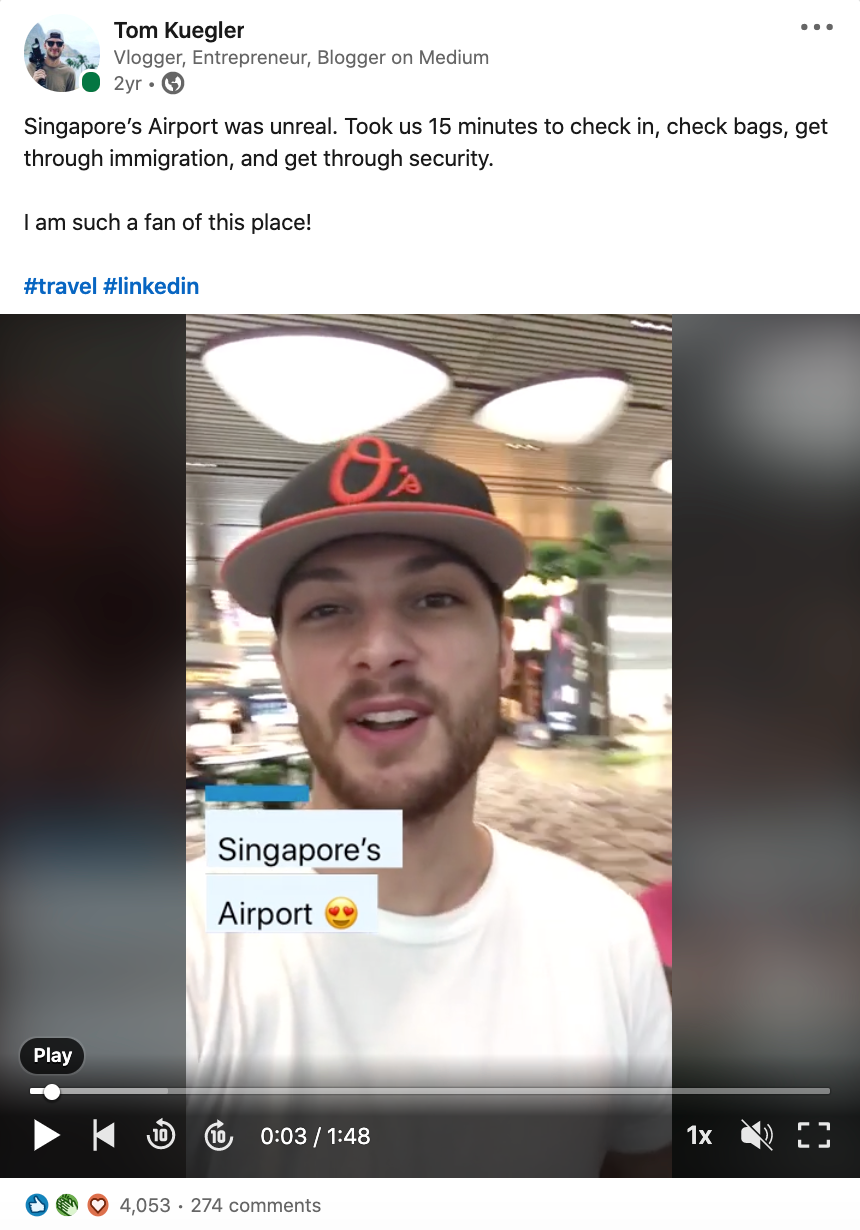
This is a LinkedIn video from me that got over 4,000 likes, 270 comments, and 250,000 views in a matter of days.
Obviously you’re here because you want to learn how to post a video on LinkedIn, but what you should also know is that LinkedIn video is insanely underrated right now.
When you upload video to LinkedIn, your organic reach will be remarkable, and that’s why I’m writing this guide. Here’s a few things we’ll cover:
- How to upload video to LinkedIn
- The proper LinkedIn video length
- What are the LinkedIn video dimensions
- Does LinkedIn support 360 video?
- How to add a thumbnail to LinkedIn video
- Can you share a video on LinkedIn?
We’ll cover all these questions and more. But first, let’s talk about how to post a video on LinkedIn.
How To Post A Video On LinkedIn’s Desktop Site
Be prepared to see some screenshots here.
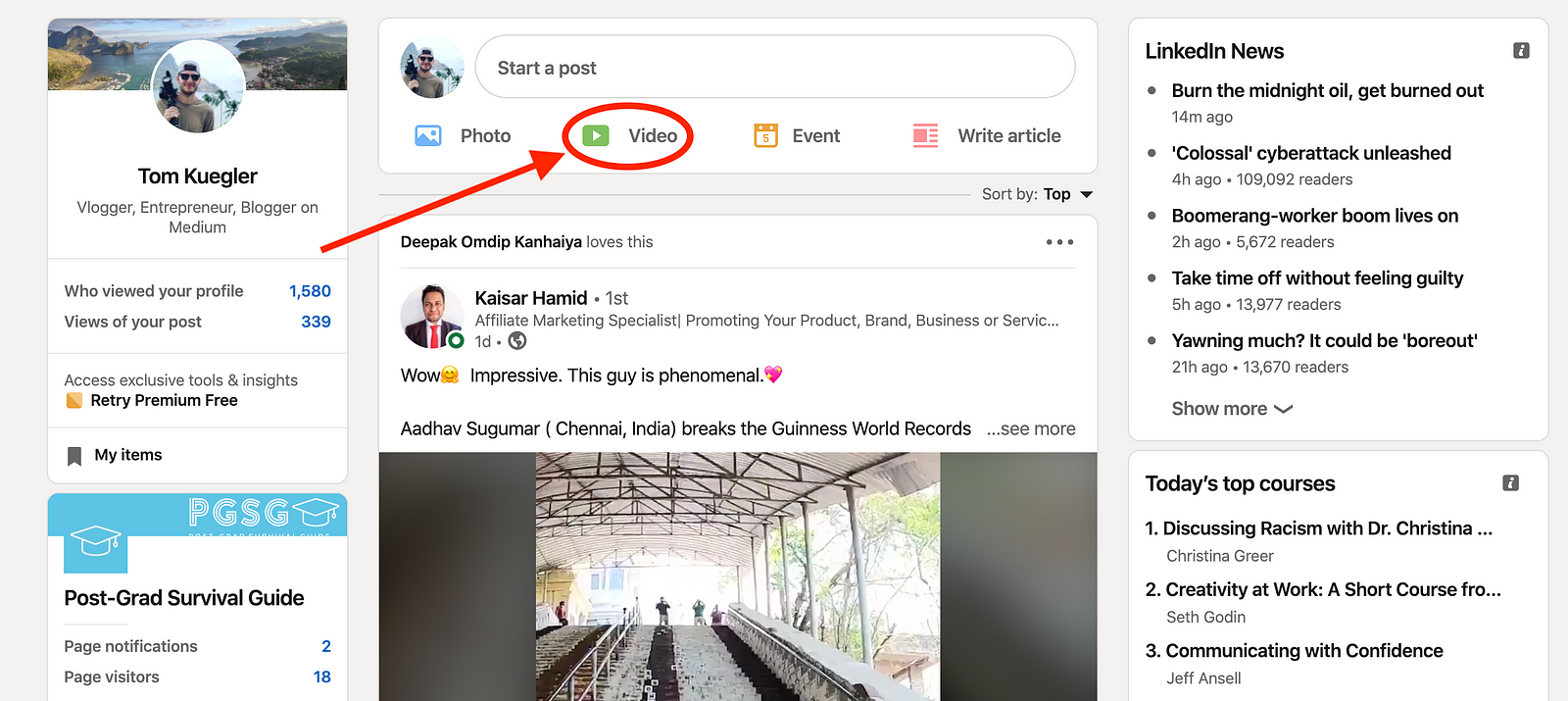
From LinkedIn’s homepage, you’ll see the “Start a post” prompt at the very top of the screen. Underneath the prompt, you’ll see a “Video” icon.
Click on that, and a pop up will appear asking you to “Select a video to upload.” Simply find the video on your computer’s files, select it, then select “Done” in the bottom right of the pop up (pictured below). That’s how to upload video to LinkedIn.
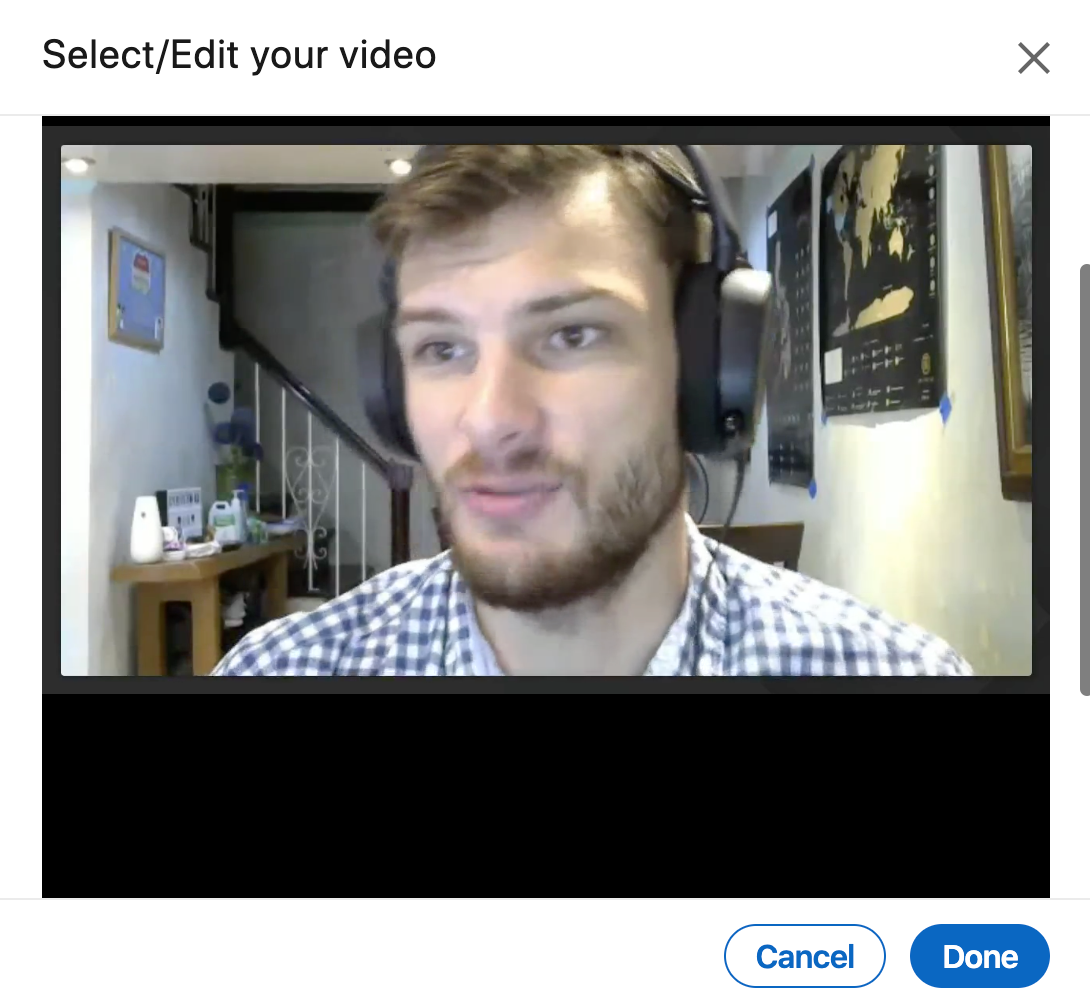
After that, you’ll see a screen allowing you to write up a short description for your video.
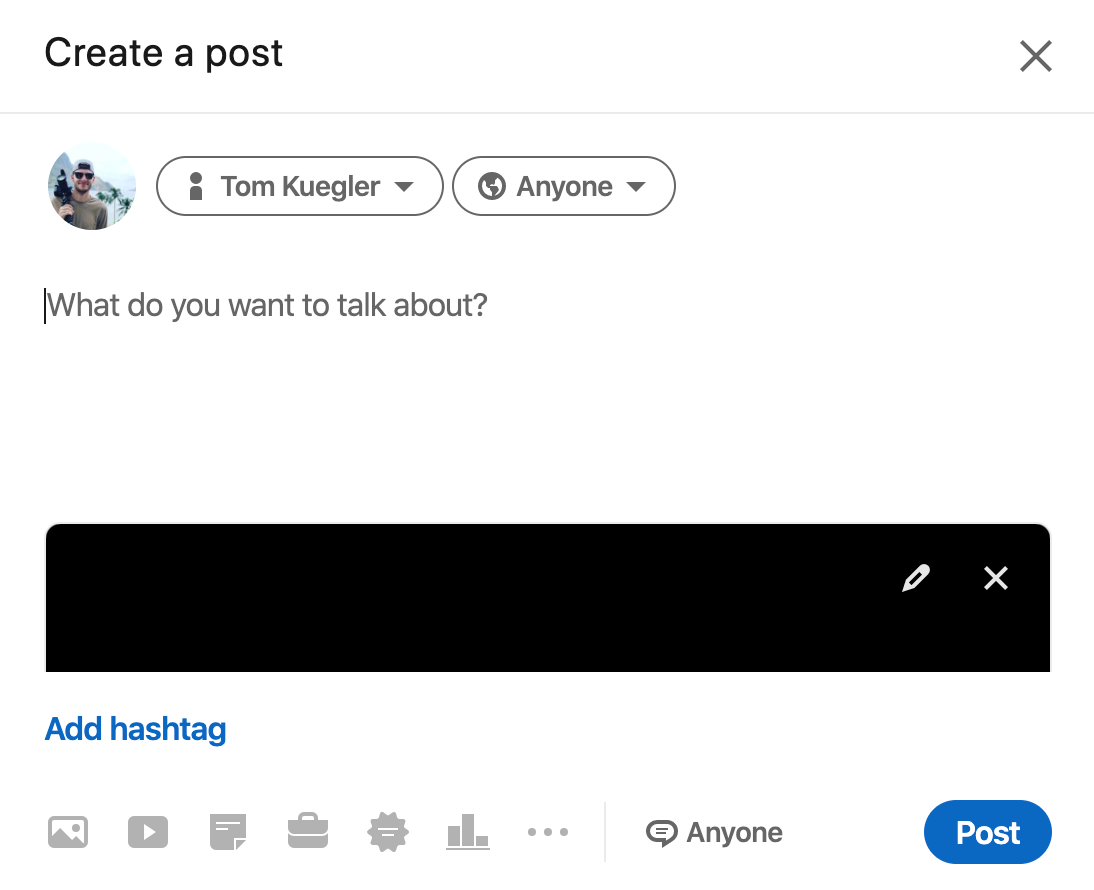
From here you can write up a short description detailing what your video is about (more tips on how to write good LinkedIn posts here), and press “Post.”
Wa-la! That’s how to post a video on LinkedIn’s desktop site.
But what about mobile?
How To Post A Video On LinkedIn’s Mobile App
Get ready for more screenshots (I’m sorry).
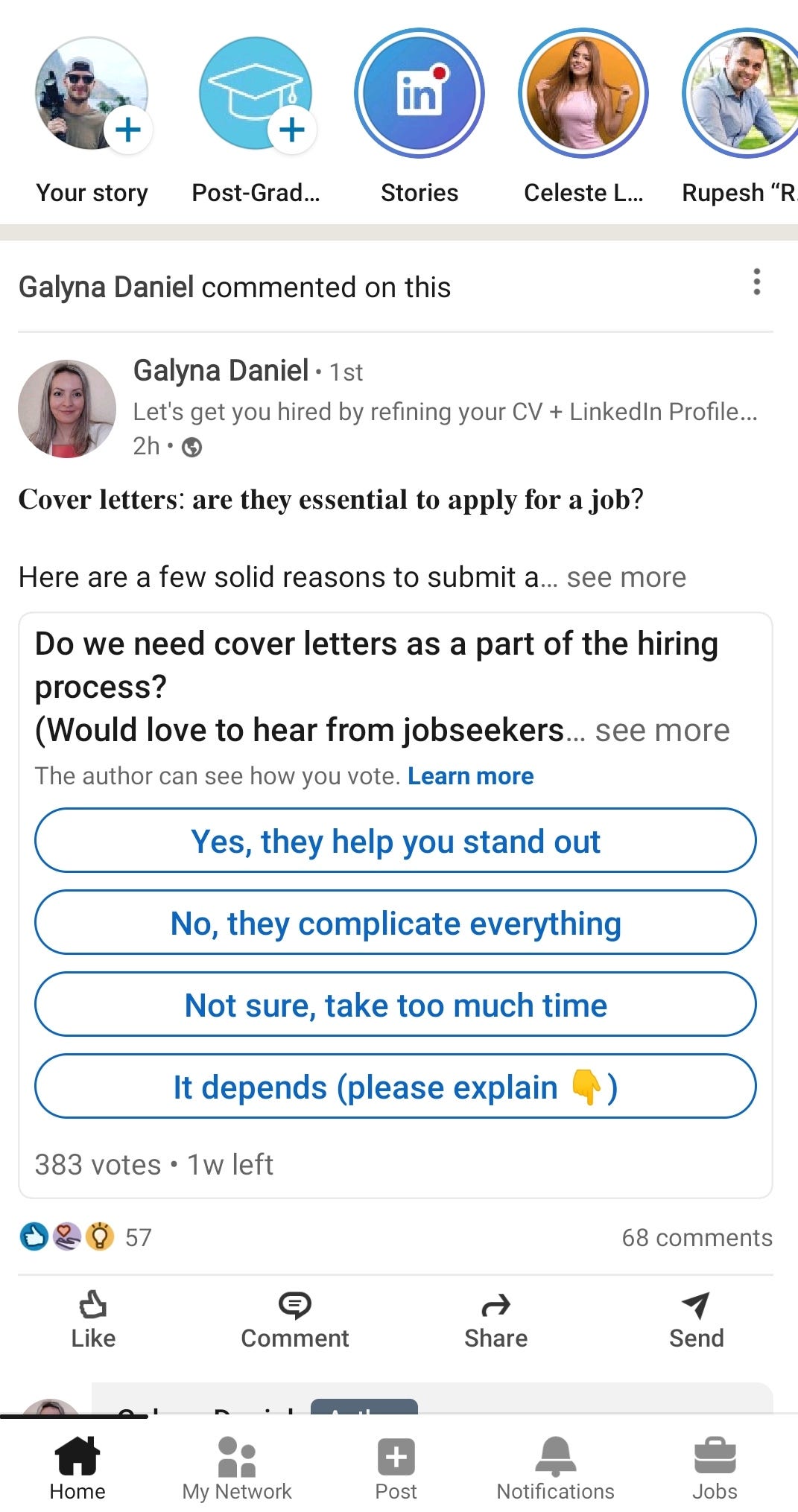
Here’s what Medium’s homepage looks like on their mobile app. A bit boring? Eh, it’s fun once you get used to it. Press the “Post” button at the bottom (pictured just above this paragraph).
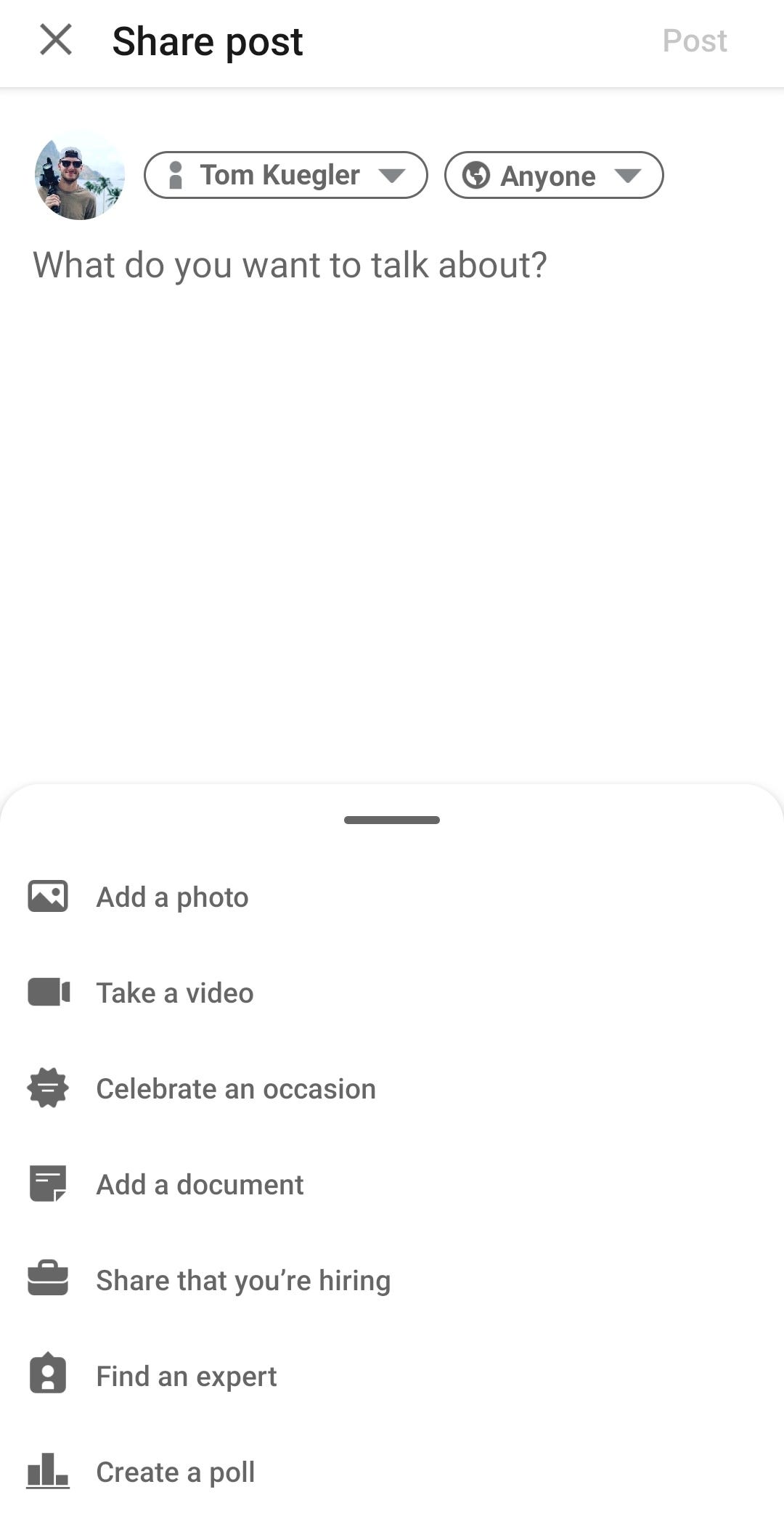
After you click on that, a pop up should appear in the app allowing you to create a post on LinkedIn. You’ll want to select the “Take a video” option, which is the second option shown.
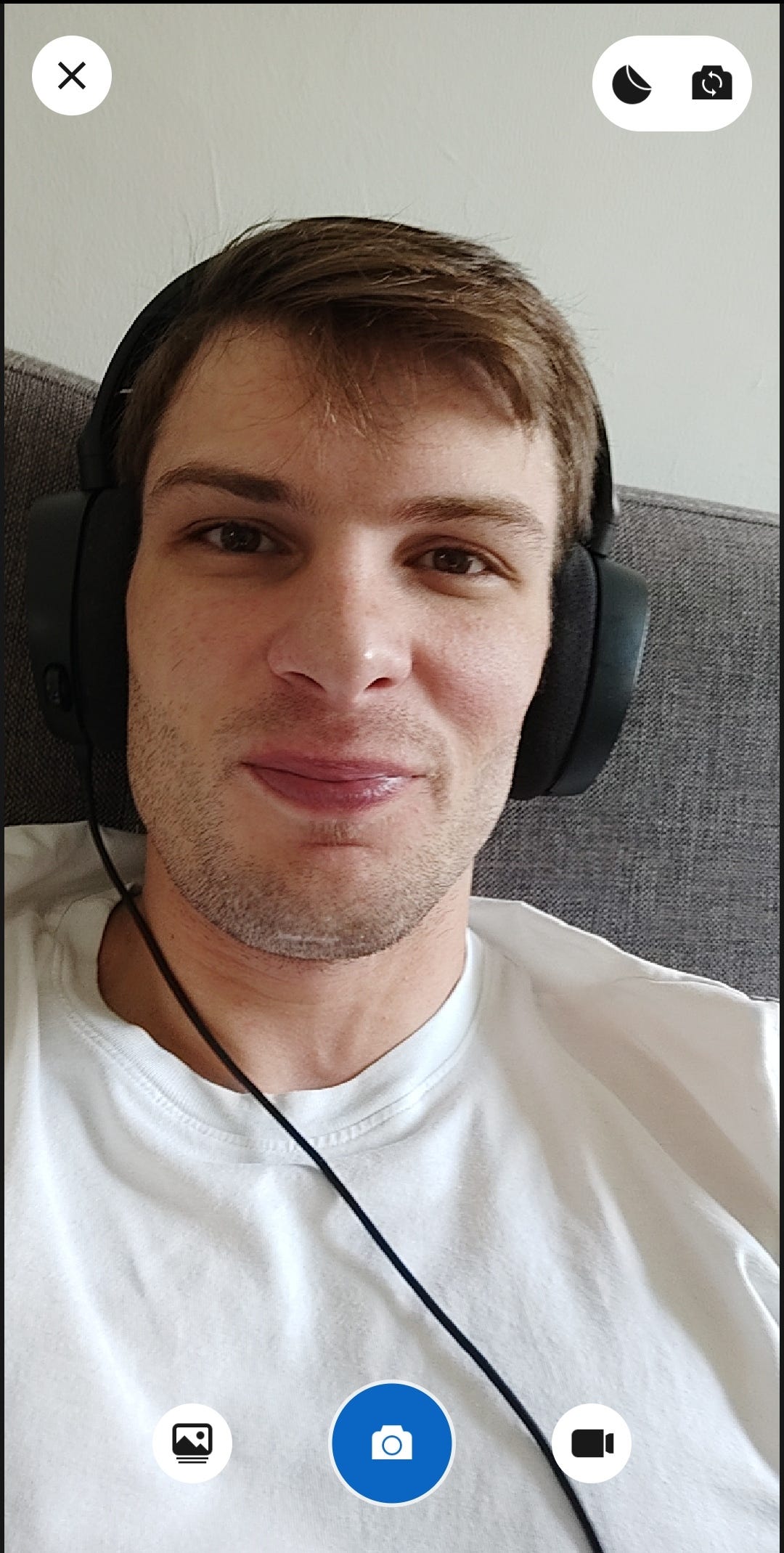
Next a camera view should appear. Here’s what I look like as I write this article. Please feel free to tell me how stupid I look in the comments section.
Make sure that the button in the center shows the video logo. The picture above shows a camera logo. We don’t want that. We want the video logo. You could take a video right then and there with your camera, or you could select the landscape logo on the left to choose from your phone’s library of videos.
It’s up to you what you want to do. I selected a pre-recorded video (shown below).

Great, so in the top right of the following screen are a “T” and a circle logo. The “T” is for adding a title directly onto the video, which is extremely helpful. The circle logo is for adding stickers to your video. Honestly, I’d stay away from that.
Great, now click the blue arrow in the bottom right to reach the final stage of how to post a video on LinkedIn’s mobile app.
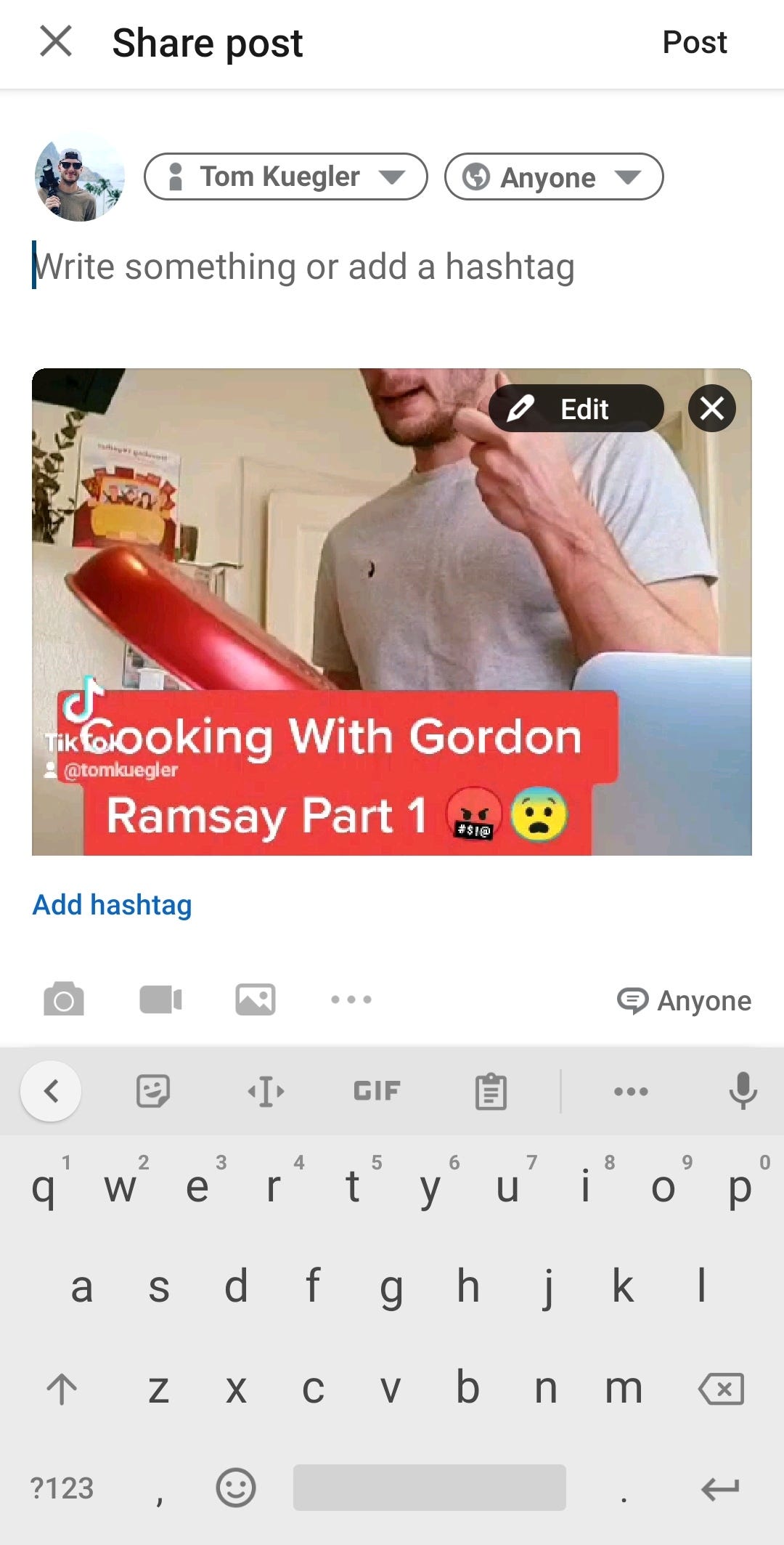
From here you can write up a description of the video and place any relevant hashtags you feel like dropping in there.
Then press “Post” in the top right. Congratulations, you just uploaded a video to LinkedIn.
That’s how to post a video on LinkedIn’s mobile app. Let’s go over a few other important points, like the proper LinkedIn video dimensions and the proper LinkedIn video length.
What Are The Proper LinkedIn Video Dimensions?
Here are the limits for LinkedIn video dimensions:
LinkedIn video size: 256 x 144 (minimum) to 4096 x 2304 (maximum)
What’s The Maximum LinkedIn Video Length?
The maximum LinkedIn video length is as follows:
Max LinkedIn video length: 10 minutes
How To Add A Thumbnail To LinkedIn Video
Alright, beautiful. Let’s talk about how to add a thumbnail to LinkedIn video.
Keep in mind that you can only add a thumbnail to LinkedIn video on the desktop site. You cannot add a thumbnail via the mobile app.
On desktop, right after you choose the video you want to upload, scroll down in the “Select/Edit Your Video” pop-up.
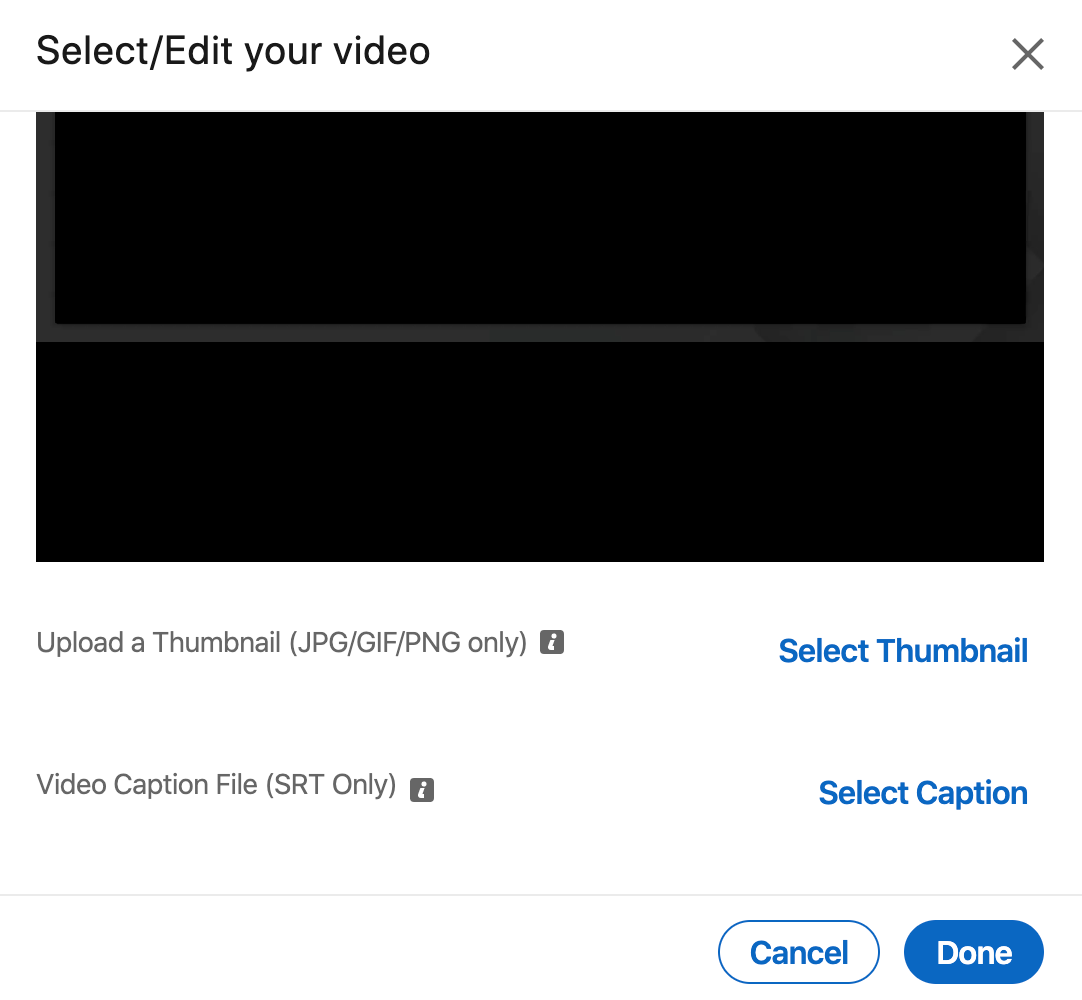
You should see the “Upload a Thumbnail” option right there. Keep in mind you can only upload a thumbnail that’s a JPG, GIF, or PNG file.
That’s how to add a thumbnail to LinkedIn video.
Can You Share A Video On LinkedIn?
If you’re wondering can you share a video on LinkedIn from an outside website, you can!
All you need to do is open a new post window, paste the URL of the video inside, and LinkedIn will auto-populate a preview of the video as a post.
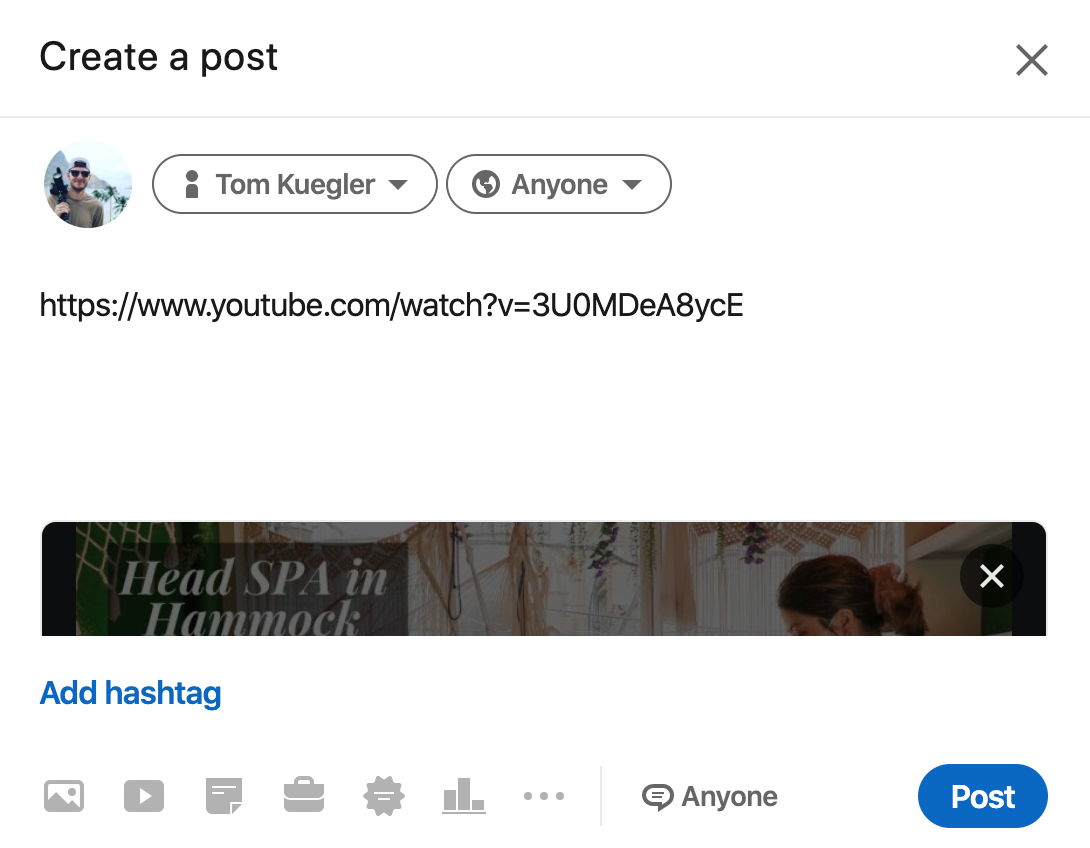
See how the video auto-populated underneath the description window?
After it auto-populates, you can simply delete the link and write any description that you want.
That’s how to share a video on LinkedIn.
Does LinkedIn Support 360 Video?
From what I’ve read online, LinkedIn does not support 360 video, unfortunately.
How To Make Great LinkedIn Videos
I have a full 15-minute guide to LinkedIn that’ll teach you how to make better LinkedIn videos and posts.
I suggest checking that out first if you want to learn how to make better content on LinkedIn.
Embedded in that mega post are also a bunch of other guides showing you how I created posts that got 200,000+ views in the LinkedIn algorithm. All my best information is there waiting for you to discover it. I hope you do. Thanks so much for reading about how to post a video on LinkedIn.
